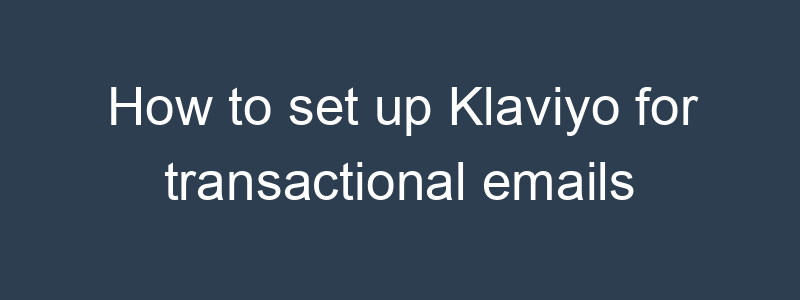Setting up Klaviyo for transactional emails involves integrating it with your e-commerce platform and creating the appropriate email templates. Here’s how to do it:
Step 1: Integrate Your E-commerce Platform
- Log in to Klaviyo:
- Access your account at Klaviyo.
- Integrate with Your Platform:
- Go to “Integrations” in Klaviyo.
- Find and connect your e-commerce platform (e.g., Shopify, WooCommerce, Magento, BigCommerce).
Step 2: Enable Transactional Emails
- Navigate to Account Settings:
- Click on your account name in the bottom left corner and select “Account”.
- Go to the “Settings” tab and select “Email Settings”.
- Enable Transactional Emails:
- Toggle on the option for transactional emails.
Step 3: Create Transactional Email Templates
- Go to Templates:
- Click on “Email Templates” in the left-hand sidebar.
- Create a New Template:
- Click “Create Template” and choose the appropriate transactional email type (e.g., order confirmation, shipping confirmation, password reset).
- Design the Template:
- Customize the email content using Klaviyo’s drag-and-drop editor.
- Include dynamic data fields (e.g.,
{{ first_name }},{{ order_number }}).
Step 4: Set Up Flows for Transactional Emails
- Navigate to Flows:
- Click on “Flows” in the left-hand sidebar.
- Create a New Flow:
- Click “Create Flow” and choose from the pre-built transactional email templates (e.g., order confirmation, shipping confirmation).
- Configure Flow Triggers:
- Set the trigger based on the corresponding event from your e-commerce platform (e.g., when an order is placed, when an order is shipped).
- Add Email Actions:
- Add the transactional email template you created to the flow.
Step 5: Test and Activate
- Test Your Emails:
- Use Klaviyo’s testing features to send test emails and ensure everything looks correct and dynamic fields populate as expected.
- Activate the Flows:
- Once you are satisfied with the setup, activate the flows.
Monitoring and Optimization
- Track Performance:
- Monitor the performance of your transactional emails in Klaviyo’s analytics dashboard.
- Make Adjustments:
- Optimize the email templates and flows based on performance data and customer feedback.
By following these steps, you can effectively set up and manage transactional emails in Klaviyo, ensuring that your customers receive timely and relevant information related to their transactions. If you have any specific questions or need further assistance, feel free to ask!