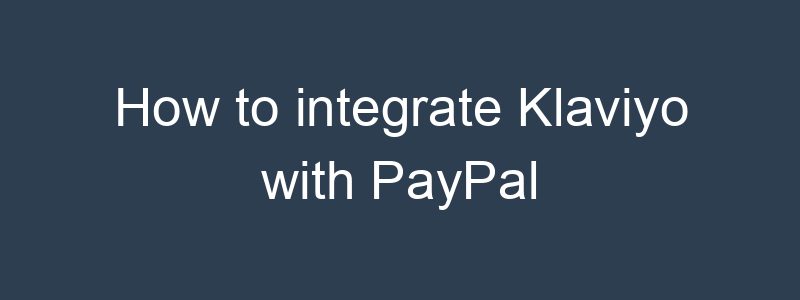Integrating Klaviyo with PayPal allows you to leverage PayPal transaction data for targeted email marketing campaigns. While there isn’t a direct integration between Klaviyo and PayPal, you can achieve this integration using a middleware tool like Zapier. Here’s a step-by-step guide to set up this integration:
Step 1: Sign Up for Zapier
- Create a Zapier Account:
- If you don’t already have a Zapier account, go to Zapier and sign up for a free account.
Step 2: Connect PayPal to Zapier
- Log in to Zapier:
- Log in to your Zapier account.
- Create a New Zap:
- Click on “Create Zap” in the top-right corner of the dashboard.
- Choose PayPal as the Trigger App:
- In the “Choose App & Event” section, search for and select “PayPal”.
- Choose a trigger event, such as “Successful Sale”. This triggers the Zap when a sale is successfully completed.
- Connect Your PayPal Account:
- Click “Sign in to PayPal”.
- You will be prompted to log in to your PayPal account and authorize Zapier to access your PayPal data.
Step 3: Configure the PayPal Trigger
- Choose Account:
- Select the PayPal account you just connected.
- Set Up Trigger:
- Configure the trigger settings based on your requirements.
- Test the Trigger:
- Click “Test Trigger” to ensure that Zapier can pull data from PayPal.
- If the test is successful, click “Continue”.
Step 4: Connect Klaviyo to Zapier
- Choose Klaviyo as the Action App:
- In the “Choose App & Event” section, search for and select “Klaviyo”.
- Choose an action event, such as “Add/Update Subscriber”. This action will add a new subscriber or update an existing one in Klaviyo.
- Connect Your Klaviyo Account:
- Click “Sign in to Klaviyo”.
- You will be prompted to enter your Klaviyo API key.
- Get Your Klaviyo API Key:
- Log in to your Klaviyo account at Klaviyo.
- Go to “Account” > “Settings” > “API Keys”.
- Click “Create API Key” if you don’t have one. Copy the public API key.
- Enter the API Key in Zapier:
- Paste the API key into the Zapier prompt and click “Yes, Continue”.
- Zapier will now be connected to your Klaviyo account.
Step 5: Configure the Klaviyo Action
- Choose Account:
- Select the Klaviyo account you just connected.
- Set Up Action:
- Configure the action settings. Map the data from PayPal to the corresponding fields in Klaviyo. For example:
- Map the PayPal email to the Klaviyo email field.
- Map the customer’s name to the appropriate Klaviyo fields.
- Test the Action:
- Click “Test & Continue” to ensure that Zapier can successfully send data to Klaviyo.
- If the test is successful, click “Continue”.
Step 6: Activate the Zap
- Name Your Zap:
- Give your Zap a descriptive name, such as “Add PayPal Customers to Klaviyo”.
- Turn On the Zap:
- Toggle the switch to turn on your Zap.
- Your Zap is now active and will run automatically based on the trigger you set.
Example: Adding PayPal Customers to a Klaviyo List
- Create a New Zap:
- Click “Create Zap”.
- Set PayPal as the Trigger App:
- Search for “PayPal” and select it.
- Choose the trigger event “Successful Sale”.
- Connect your PayPal account by logging in and authorizing Zapier.
- Configure the Trigger:
- Select the PayPal account and test the trigger to ensure it works.
- Set Klaviyo as the Action App:
- Search for “Klaviyo” and select it.
- Choose the action event “Add/Update Subscriber”.
- Connect Your Klaviyo Account:
- Enter your Klaviyo API key and connect the account.
- Configure the Action:
- Map the PayPal transaction data to Klaviyo fields (e.g., email, name).
- Test the action to ensure that new PayPal customers are added to your Klaviyo list correctly.
- Activate the Zap:
- Name your Zap (e.g., “Add PayPal Customers to Klaviyo”).
- Turn on the Zap.
By following these steps, you can connect Klaviyo to PayPal using Zapier, allowing you to automatically add PayPal customers to your Klaviyo lists and create targeted email marketing campaigns. If you have any specific questions or need further assistance, feel free to ask!