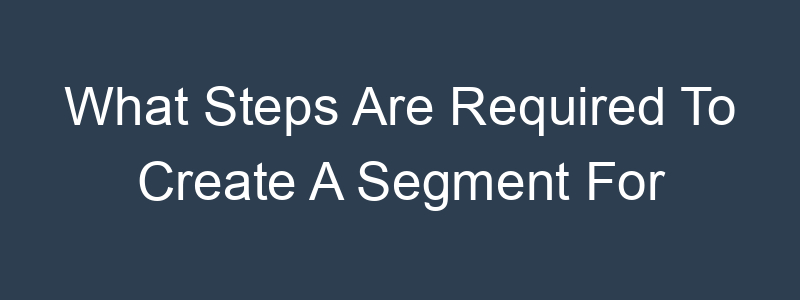Creating a segment for customers who have downloaded specific content in Klaviyo involves tracking their download activities and then grouping them based on these actions. Here’s a detailed guide on how to set this up:
Step 1: Ensure Content Download Tracking
First, you need to make sure that the download activity is being tracked and sent to Klaviyo. This often involves integrating your website or content management system with Klaviyo or using custom tracking events.
- Set Up Download Tracking:
- Use tools like Google Tag Manager, custom scripts, or plugins to track when users download specific content.
- Ensure these events are sent to Klaviyo as custom events.
Step 2: Log In to Klaviyo
- Go to Klaviyo’s Website:
- Visit Klaviyo and log in with your credentials.
Step 3: Navigate to Lists & Segments
- Go to Lists & Segments:
- In the left-hand navigation panel, click on “Lists & Segments.”
Step 4: Create a New Segment
- Create New Segment:
- Click on the “Create List / Segment” button.
- Choose “Segment” from the options.
Step 5: Define Segment Conditions
- Set Segment Conditions:
- In the segment builder, click on “Definition” to start adding conditions.
- Choose Content Download Condition:
- Select “What someone has done (or not done)” from the condition options.
- Choose the custom event related to content downloads. This might be labeled something like “Downloaded Content” depending on how the event was set up.
- Specify Specific Content:
- After selecting the download event, you may need to specify the content if there are multiple downloadable items. For example, you might add a condition like “Where Content Name equals [Specific Content Name].”
Step 6: Add Additional Conditions (Optional)
- Add Timeframe Condition (Optional):
- If you want to include only recent downloaders, you can add a timeframe condition.
- Click on the “AND” button to add another condition.
- Select “What someone has done (or not done)” -> “Downloaded Content” -> “in the last X days” and specify the number of days.
Step 7: Save the Segment
- Name Your Segment:
- Give your segment a descriptive name, such as “Downloaded [Specific Content].”
- Save the Segment:
- Click the “Create Segment” button to save.
Example Scenario
Let’s say you want to create a segment for customers who have downloaded your “2024 Marketing Guide.” Here’s how you would set it up:
- Condition 1:
- “What someone has done” -> “Downloaded Content” -> “Where Content Name equals 2024 Marketing Guide”
Using the Segment for Targeted Campaigns
Once you have created the segment, you can use it to send targeted email campaigns. Here’s how:
- Create a New Campaign:
- Go to the “Campaigns” section in Klaviyo.
- Click on “Create Campaign.”
- Select Your Segment:
- In the campaign setup, when choosing the recipients, select the segment you just created (“Downloaded 2024 Marketing Guide”).
- Design and Send:
- Design your email as usual.
- Review the settings and send your targeted campaign.
Conclusion
By following these steps, you can easily create a segment in Klaviyo for customers who have downloaded specific content. This allows you to target engaged customers with relevant follow-up emails, additional resources, or special offers, enhancing their experience and encouraging further engagement. If you have any further questions or need more detailed guidance, feel free to ask!