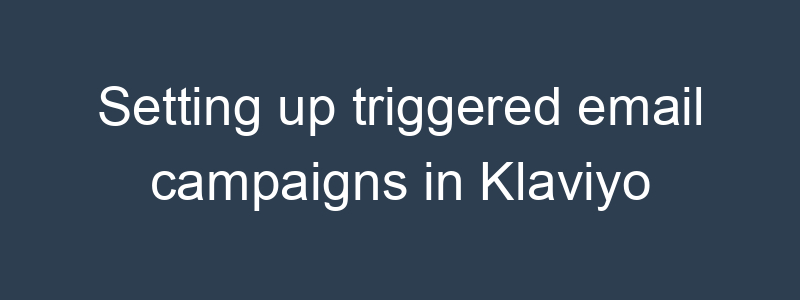Setting up triggered email campaigns in Klaviyo allows you to automate your email marketing efforts based on specific customer behaviors or events. Here’s a comprehensive guide to creating effective triggered email campaigns in Klaviyo:
Step-by-Step Guide to Setting Up Triggered Email Campaigns
Step 1: Define Your Goals and Triggers
- Identify Goals: Determine what you want to achieve with your triggered emails. Common goals include:
- Increasing sales
- Reducing cart abandonment
- Engaging new subscribers
- Re-engaging inactive customers
- Choose Triggers: Identify the events or behaviors that will trigger your emails. Common triggers include:
- Joining a list or segment
- Making a purchase
- Abandoning a cart
- Browsing products
- Inactivity over a certain period
Step 2: Plan Your Email Content
- Map Out Your Email Sequence: Decide how many emails to include in your triggered campaign and the content for each email.
- Create Templates: Design templates for each email in the sequence, ensuring they align with your branding and message.
Step 3: Create a New Flow in Klaviyo
- Login to Klaviyo: Access your Klaviyo account.
- Navigate to Flows: Click on the “Flows” tab in the left-hand menu.
- Create New Flow: Click on the “Create Flow” button.
Step 4: Choose a Trigger for Your Flow
- Select Trigger: Choose the event that will start the flow, such as:
- List Trigger: When someone subscribes to a specific list.
- Segment Trigger: When someone joins or leaves a specific segment.
- Metric Trigger: When an action occurs, like placing an order or abandoning a cart.
- Configure Trigger: Set up the specific conditions for the trigger. For example, if you’re using a metric trigger like “Placed Order,” you can set conditions like order value or product category.
Step 5: Build the Flow
- Add Time Delays: Insert time delays between emails to control the timing (e.g., wait 1 day after the trigger before sending the first email).
- Add Email Actions: Drag and drop email actions into your flow after each time delay.
Step 6: Configure Each Email
- Edit Email Content: Click on each email block to edit its content.
- Choose Template: Select the email template you prepared earlier.
- Personalize Content: Use personalization tokens (e.g., {first_name}, {product_name}) to tailor the email content to each recipient.
- Add Dynamic Content: Include dynamic product recommendations or personalized offers based on customer behavior and preferences.
Step 7: Set Up Flow Filters and Splits
- Add Filters: Use flow filters to ensure emails are only sent to recipients who meet certain criteria (e.g., only send to customers who haven’t purchased in the last 30 days).
- Conditional Splits: Add conditional splits to send different emails based on specific conditions (e.g., send a different follow-up email to VIP customers).
Step 8: Test Your Flow
- Preview Emails: Use the preview feature to see how each email looks for different recipients.
- Send Test Emails: Send test emails to yourself and team members to ensure everything displays correctly.
- Review Flow: Check the entire flow to ensure all triggers, delays, and emails are set up correctly.
Step 9: Activate the Flow
- Review Settings: Double-check all settings and configurations.
- Turn on Flow: Activate the flow to start sending triggered emails based on the defined triggers.
Example Triggered Email Campaigns
Welcome Series
- Trigger: List Trigger – When someone subscribes to the newsletter.
- Email 1: Welcome Email
- Content: Introduction to your brand, what subscribers can expect, and a special welcome offer.
- Time Delay: Wait 1 day
- Email 2: Brand Story
- Content: Share your brand story, values, and unique selling points.
- Time Delay: Wait 3 days
- Email 3: Product Highlights
- Content: Highlight popular products or services with customer testimonials.
Abandoned Cart Series
- Trigger: Metric Trigger – Abandoned Cart
- Email 1: Cart Reminder
- Content: Remind customers of the items left in their cart and include a clear CTA to complete the purchase.
- Time Delay: Wait 1 day
- Email 2: Urgency Email
- Content: Create a sense of urgency with limited-time discounts or low stock alerts.
- Time Delay: Wait 3 days
- Email 3: Last Chance
- Content: Final reminder with a special offer to encourage purchase.
Post-Purchase Follow-Up
- Trigger: Metric Trigger – Placed Order
- Email 1: Thank You Email
- Content: Thank customers for their purchase and provide order details.
- Time Delay: Wait 7 days
- Email 2: Review Request
- Content: Ask customers to leave a review and share their experience.
- Time Delay: Wait 14 days
- Email 3: Product Recommendations
- Content: Suggest related products based on their recent purchase.
Tips for Successful Triggered Email Campaigns
- Personalization: Tailor each email to the recipient using personalization tokens and dynamic content.
- Clear CTAs: Include clear and compelling calls-to-action in each email.
- Consistent Branding: Maintain consistent branding and messaging throughout the email sequence.
- Monitor Performance: Regularly review the performance of your flows and make data-driven adjustments to optimize results.
- Compliance: Ensure your emails comply with relevant regulations, such as GDPR and CAN-SPAM, including providing easy opt-out options.
By following these steps and best practices, you can create effective triggered email campaigns in Klaviyo that enhance customer engagement, drive conversions, and build long-term loyalty.