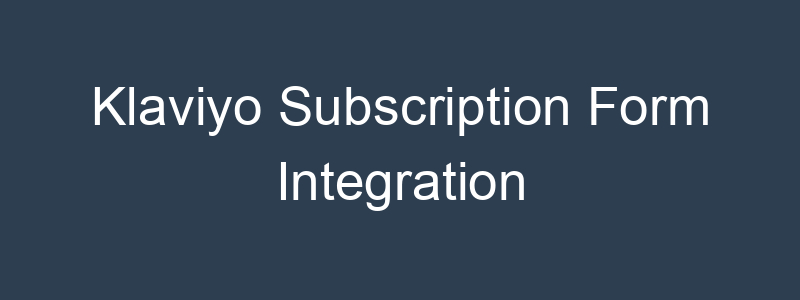Building an email list is one of the most crucial steps in any digital marketing strategy. It allows businesses to connect directly with their audience, nurture relationships, and ultimately drive more sales. One of the most effective tools for email marketing is Klaviyo, known for its robust features and seamless integration capabilities.
Klaviyo makes it easy to create and integrate subscription forms into your website, which are essential for capturing new leads. A well-integrated subscription form can significantly boost your email list, providing you with a steady stream of potential customers who are interested in your products or services.
Section 1: Setting Up Klaviyo
To get started with Klaviyo and take advantage of its powerful subscription forms, you first need to set up an account and familiarize yourself with the platform’s features.
1.1 Creating a Klaviyo Account
- Sign Up for Klaviyo: Visit the Klaviyo website and sign up for a free account. You’ll need to provide basic information like your name, email address, and company details.
- Set Up Your Account: Once you’ve signed up, you’ll be prompted to set up your account. This includes configuring your sender email, company name, and any initial integrations with e-commerce platforms like Shopify, WooCommerce, or BigCommerce.
- Explore the Dashboard: Familiarize yourself with Klaviyo’s dashboard. This is where you’ll manage your email campaigns, analyze performance, and create subscription forms.
1.2 Creating Your First Subscription Form
Klaviyo offers several types of subscription forms, including pop-ups, flyouts, and embedded forms. Here’s how you can create your first form:
- Navigate to the Forms Section: In the Klaviyo dashboard, go to the ‘Signup Forms’ section. Here, you’ll see options to create new forms or manage existing ones.
- Choose a Form Type: Select the type of form you want to create. For beginners, a pop-up or embedded form is a good start, depending on your website’s design and user experience strategy.
- Design Your Form: Klaviyo provides a user-friendly drag-and-drop editor. Customize your form by adding fields (such as email, name, etc.), adjusting the layout, and incorporating your brand’s colors and fonts. Make sure the form is visually appealing and aligned with your website’s design.
- Set Form Behavior: Decide when and where the form will appear on your website. You can set triggers based on user actions, such as time on page, scroll percentage, or exit intent.
- Save and Publish: Once you’re satisfied with the design and behavior settings, save your form and publish it. Klaviyo will generate a code snippet for you to integrate into your website.
1.3 Customizing the Form
Customizing your Klaviyo form is crucial for ensuring it resonates with your audience and aligns with your brand. Here’s how you can do that:
- Add Custom Fields: Depending on the information you want to collect, you can add fields like first name, last name, or phone number. However, remember that shorter forms generally have higher conversion rates.
- Design and Branding: Use Klaviyo’s design tools to match the form with your brand’s look and feel. This includes customizing colors, fonts, and images. A well-branded form can enhance trust and encourage sign-ups.
- Set Up Double Opt-In: For compliance with data protection regulations (like GDPR), you may want to set up a double opt-in process. This ensures that subscribers confirm their interest before being added to your email list, improving the quality of your leads.
Section 2: Integrating Klaviyo Subscription Forms on Your Website
Once you’ve set up and customized your Klaviyo subscription form, the next crucial step is integrating it into your website. This integration ensures that the form is live and ready to capture leads.
2.1 Methods of Integration: Manual Code vs. Using Plugins/Extensions
There are two primary methods for integrating Klaviyo subscription forms into your website:
- Manual Code Integration:
- After designing your form, Klaviyo provides you with a custom HTML code snippet.
- You can manually add this code to your website’s HTML, typically within the
<head>or<body>tags, depending on where you want the form to appear. - This method gives you full control over placement but requires some familiarity with HTML and your website’s structure.
- Using Plugins/Extensions:
- For users who prefer a simpler method, Klaviyo offers plugins for popular content management systems (CMS) and e-commerce platforms like WordPress, Shopify, and WooCommerce.
- These plugins allow you to integrate forms without touching the code. Simply install the plugin, connect your Klaviyo account, and select the form you want to display.
- This method is user-friendly and recommended for those without technical expertise.
2.2 Detailed Walkthrough of Embedding the Form Code
Here’s how you can embed a Klaviyo subscription form on some popular platforms:
- WordPress:
- Manual Method: Copy the HTML code from Klaviyo. In your WordPress dashboard, navigate to the page or post where you want the form to appear. Switch to the ‘Text’ editor and paste the code. Update the page to save your changes.
- Plugin Method: Install and activate the Klaviyo plugin from the WordPress plugin directory. After activating, go to the Klaviyo settings and connect your account. Select the form you’ve created and choose where you want it to appear on your site.
- Shopify:
- Manual Method: In your Shopify admin, go to ‘Online Store’ > ‘Themes’. Click on ‘Actions’ and select ‘Edit Code’. Find the appropriate theme file (like
theme.liquid) and paste the Klaviyo form code where you want the form to display. Save the changes. - Plugin Method: Install the Klaviyo app from the Shopify App Store. Once installed, follow the prompts to connect your Klaviyo account. You can then manage forms directly from the app interface and choose where they appear on your store.
- Manual Method: In your Shopify admin, go to ‘Online Store’ > ‘Themes’. Click on ‘Actions’ and select ‘Edit Code’. Find the appropriate theme file (like
- Wix:
- Manual Method: On the Wix Editor, use the ‘Embed Code’ element. Drag the element to where you want the form on your page, click ‘Enter Code’, and paste the Klaviyo form code. Publish the changes.
- App Method: Wix doesn’t have a direct Klaviyo app, so the manual method is typically used. However, integration can also be facilitated through Zapier or custom code for more advanced users.
2.3 Mobile Responsiveness and Best Practices for Form Placement
Mobile Responsiveness:
- Ensure that your subscription forms are mobile-responsive. Klaviyo’s forms are designed to adapt to different screen sizes, but it’s essential to preview your forms on mobile devices before publishing.
- Avoid using too many fields on mobile forms, as this can deter users from signing up. A simple email field is often most effective.
Best Practices for Form Placement:
- Above the Fold: Place forms in areas that are immediately visible when the page loads, such as at the top of the homepage.
- Sidebar or Footer: These are common places where visitors expect to find subscription options without being too intrusive.
- Exit-Intent Popups: These forms appear when a user is about to leave your site, giving you a final opportunity to capture their email.
Section 3: Optimizing Your Klaviyo Subscription Forms
After successfully integrating Klaviyo subscription forms into your website, the next step is to optimize these forms to maximize conversion rates. A well-optimized form not only attracts more subscribers but also ensures that the leads you capture are genuinely interested in your offerings.
3.1 Tips for Maximizing Conversion Rates
- Compelling Call-to-Action (CTA):
- Your form’s CTA is one of the most critical elements. Instead of generic phrases like “Subscribe,” use more engaging text that aligns with the value proposition, such as “Get Exclusive Updates” or “Claim Your Discount.”
- Make the CTA button stand out with contrasting colors and bold fonts to draw attention.
- Form Length and Fields:
- Keep your forms as short as possible. For most purposes, an email address alone is sufficient. Adding more fields can discourage sign-ups unless you offer a strong incentive.
- If additional information is necessary (e.g., name or phone number), make sure each extra field is justified by the value it provides.
- Offer Incentives:
- Incentivize sign-ups by offering something valuable in return, such as a discount, free e-book, or exclusive access to content.
- Clearly state the incentive on the form to encourage users to complete it.
- Form Placement and Timing:
- Experiment with different placements to see what works best for your audience. Common effective placements include at the top of the page, in the sidebar, or as a pop-up.
- For pop-ups, consider using exit-intent triggers or delay timers so the form doesn’t interrupt the user experience too early.
3.2 A/B Testing Different Forms and Analyzing Performance
- Conduct A/B Tests:
- A/B testing involves creating two or more variations of a form to see which performs better. You might test different headlines, CTAs, form lengths, or design elements.
- Klaviyo makes it easy to set up A/B tests within the platform, allowing you to compare the performance of different forms directly.
- Analyze Performance Metrics:
- Track key metrics such as conversion rate, bounce rate, and time on page to understand how well your forms are performing.
- Use Klaviyo’s built-in analytics or integrate with tools like Google Analytics to get detailed insights. Look at data such as the percentage of visitors who convert and the effectiveness of different triggers (e.g., pop-ups vs. embedded forms).
- Iterate Based on Results:
- Use the data from A/B tests and analytics to continuously improve your forms. If one form significantly outperforms another, analyze the differences and apply successful elements across your forms.
- Optimization is an ongoing process. Regularly test new ideas and refine your strategy based on what resonates with your audience.
3.3 Integrating with Google Analytics for Tracking Conversions
- Setting Up Google Analytics:
- If you haven’t already, set up Google Analytics on your website. This will allow you to track user behavior and see how well your Klaviyo forms are performing in the context of your overall site traffic.
- In Google Analytics, you can create custom goals to track form submissions. This helps you measure the effectiveness of your forms in driving conversions.
- Creating Custom Goals for Form Submissions:
- Navigate to the ‘Goals’ section in your Google Analytics account. Here, you can set up a new goal that tracks form submissions. This might involve tracking the URL of a thank-you page or a specific event (e.g., a form submission click).
- Monitor these goals to see how many visitors are converting into subscribers through your Klaviyo forms.
- Using UTM Parameters for Detailed Tracking:
- Add UTM parameters to the URLs associated with your forms to track which campaigns or channels are driving the most form submissions.
- This information can help you fine-tune your marketing strategies and allocate resources to the most effective channels.
Section 4: Troubleshooting Common Issues
Even with a well-planned integration, you might encounter some challenges when working with Klaviyo subscription forms. In this section, we’ll address common issues and provide solutions to ensure your forms work seamlessly and effectively.
4.1 Common Challenges During Integration and How to Solve Them
- Form Not Displaying Correctly:
- Issue: After embedding the Klaviyo form code, the form doesn’t appear on your website or looks distorted.
- Solution: First, ensure that the code snippet was copied and pasted correctly into the appropriate section of your website. Double-check that there are no syntax errors or missing tags.
- Solution: Verify that there are no conflicts with your website’s existing CSS or JavaScript that might be affecting the form’s display. You can try isolating the form code in a test environment to identify any conflicts.
- Form Not Submitting Data:
- Issue: Users fill out the form, but the data is not being recorded in Klaviyo.
- Solution: Confirm that the form is properly connected to your Klaviyo account. Check the integration settings and ensure that the form is linked to the correct list or segment.
- Solution: Review any customizations made to the form, as these could interfere with data submission. If you’ve modified the form’s code, try reverting to the original version to see if the issue persists.
- Pop-Up Forms Not Triggering:
- Issue: Pop-up forms are not appearing as expected, or they are not triggering based on user actions.
- Solution: Check the form’s trigger settings in Klaviyo. Make sure the conditions for displaying the pop-up are correctly configured (e.g., time on page, scroll percentage, exit intent).
- Solution: Test the form on different browsers and devices to ensure compatibility. Sometimes, pop-ups may not trigger due to browser settings or ad blockers. Consider adding a fallback option, such as an embedded form, for users who don’t see the pop-up.
4.2 Ensuring Proper Syncing Between Klaviyo and Your Website
- Check Integration Settings:
- Issue: Data from the subscription forms is not syncing properly with Klaviyo lists or segments.
- Solution: Go to your Klaviyo account and navigate to the ‘Integrations’ section. Ensure that your website platform (e.g., Shopify, WordPress) is correctly integrated with Klaviyo. Re-authenticate the connection if necessary.
- Review API Limits and Quotas:
- Issue: If you’re using Klaviyo’s API for custom form integrations, you might hit rate limits or quotas, causing syncing issues.
- Solution: Review Klaviyo’s API documentation to understand any rate limits that apply. If you’re frequently hitting these limits, consider optimizing your API calls or contacting Klaviyo support for assistance.
- Form Data Mapping:
- Issue: Form fields are not mapping correctly to Klaviyo’s database, leading to incomplete or incorrect data.
- Solution: Double-check the field mappings in the form’s settings. Ensure that each field in your form corresponds to the correct Klaviyo field (e.g., email address, first name). If you’ve added custom fields, ensure they are properly configured in Klaviyo.
4.3 Handling Form Submission Errors and Ensuring Email Deliverability
- Form Submission Errors:
- Issue: Users encounter errors when attempting to submit the form, such as “submission failed” messages.
- Solution: Inspect the form’s HTML and JavaScript for any errors. Use browser developer tools to debug the issue and identify the source of the problem.
- Solution: If the form relies on third-party services or scripts, check for any outages or connectivity issues that could be affecting form submissions.
- Email Deliverability Issues:
- Issue: Subscribers are not receiving confirmation or welcome emails after submitting the form.
- Solution: Ensure that your email settings in Klaviyo are correctly configured. Check the automation workflows associated with the form submission and confirm that emails are being triggered and sent.
- Solution: Verify that the emails are not being filtered into spam folders. Encourage new subscribers to add your sender email to their address book to improve deliverability.
- Compliance with Spam Regulations:
- Issue: To avoid deliverability issues and potential legal problems, your forms and email practices must comply with regulations like GDPR or CAN-SPAM.
- Solution: Use double opt-in processes to ensure that subscribers have explicitly agreed to receive emails. Clearly state your privacy policy and include unsubscribe options in all emails.
Conclusion
Effective Klaviyo subscription form integration is a critical step in building and growing your email list. By setting up and customizing forms, integrating them correctly on your website, and optimizing their performance, you can significantly enhance your lead capture efforts. Remember to regularly test and troubleshoot your forms to ensure they continue to perform well and provide valuable data for your marketing campaigns.
Klaviyo’s powerful tools make it easier than ever to connect with your audience, but the key to success lies in continuous optimization and adaptation based on your unique business needs. By following the strategies outlined in this guide, you’ll be well on your way to maximizing the potential of your Klaviyo subscription forms and driving sustained growth in your email marketing efforts.