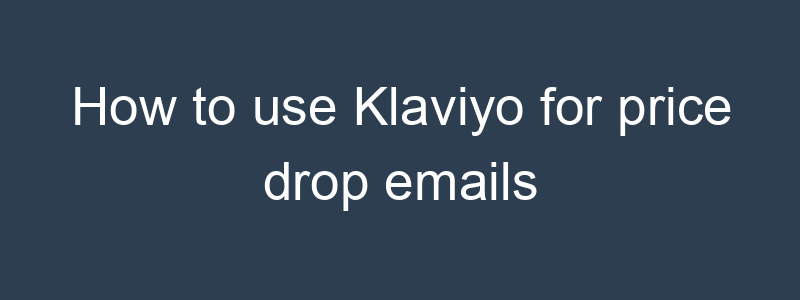Using Klaviyo for price drop emails involves setting up automated notifications to inform customers when the price of a product they are interested in decreases. Here’s a step-by-step guide to help you set this up:
Step 1: Enable Web Tracking and Product Feed in Klaviyo
- Log in to Klaviyo:
- Go to your Klaviyo dashboard.
- Enable Web Tracking:
- Navigate to the “Settings” tab.
- Click on “Web Tracking” and follow the instructions to add the tracking code to your website. This will help you track customer behavior and product interactions.
- Set Up a Product Feed:
- Ensure your e-commerce platform is integrated with Klaviyo and your product feed is up-to-date. Klaviyo integrates well with platforms like Shopify, WooCommerce, and Magento.
Step 2: Create a Segment for Interested Customers
- Go to Lists & Segments:
- In Klaviyo, click on the “Lists & Segments” tab.
- Create a New Segment:
- Click “Create List / Segment” and choose “Segment.”
- Define Segment Criteria:
- Set criteria to segment customers who have shown interest in specific products. For example:
- Customers who viewed a product page.
- Customers who added a product to their cart but did not purchase.
- “What someone has done (or not done) > Viewed Product > at least once in the last 30 days.”
Step 3: Set Up a Price Drop Flow
- Create a New Flow:
- Go to the “Flows” tab.
- Click “Create Flow” and select “Create from Scratch.”
- Name Your Flow:
- Give your flow a name, such as “Price Drop Notification.”
- Set the Trigger:
- Add a “Metric” trigger.
- Choose a custom metric or event that tracks price changes. If your e-commerce platform allows, you can set up a webhook or API call to trigger this event in Klaviyo when a product price drops.
Step 4: Design the Price Drop Email
- Add an Email to the Flow:
- Drag and drop an “Email” action into your flow.
- Click on the email action to design your email.
- Design the Email Template:
- Use Klaviyo’s drag-and-drop editor to create your email.
- Include dynamic product information such as the product name, image, old price, new price, and a direct link to the product page.
- Personalize the Email:
- Personalize the email with the recipient’s name and other relevant details.
- Use dynamic content blocks to show the specific products that have dropped in price.
- Craft a Compelling Subject Line:
- Example: “Good News! [Product Name] Price Dropped!”
- Include a Clear Call to Action:
- Example: “Shop Now” or “Grab It Before It’s Gone!”
Step 5: Test Your Flow
- Add a Conditional Split (Optional):
- If you want to send different emails based on customer segments or other criteria, add a conditional split to your flow.
- Test the Flow:
- Before activating the flow, run a test to ensure everything is set up correctly.
- Simulate a price drop event to see how the email looks and functions.
Step 6: Activate the Flow
- Activate the Flow:
- Once you are satisfied with the setup and testing, activate the flow to start sending price drop notifications to customers.
- Monitor and Optimize:
- Regularly check the performance of your price drop emails.
- Use Klaviyo’s analytics tools to track open rates, click-through rates, and conversions.
- Make adjustments to your email design or flow settings based on performance data.
Additional Tips
- Segment Your Audience:
- Consider creating different segments for different types of products or customer behaviors to tailor your price drop notifications more effectively.
- Automate Follow-Ups:
- Set up automated follow-up emails for customers who haven’t purchased after the initial price drop notification.
- Use SMS Notifications:
- If you have SMS enabled in Klaviyo, consider sending price drop notifications via SMS for customers who prefer text messages.
- Customize Timing:
- Adjust the timing of your emails to ensure they are sent at the optimal time for your audience.
By following these steps, you can set up an effective price drop email flow in Klaviyo that keeps your customers informed and drives sales.