Syncing Klaviyo with WooCommerce allows you to integrate your store’s data with Klaviyo, enabling you to create targeted email marketing campaigns, automate flows, and track customer behavior. Here’s a step-by-step guide to integrate Klaviyo with WooCommerce:
Step 1: Install the Klaviyo Plugin in WooCommerce
- Log in to Your WordPress Admin:
- Go to your WordPress admin dashboard.
- Go to Plugins:
- In the left-hand sidebar, click on “Plugins” and then “Add New”.
- Search for Klaviyo:
- In the search bar, type “Klaviyo”.
- Find the “Klaviyo for WooCommerce” plugin in the search results.
- Install and Activate the Plugin:
- Click “Install Now” and then “Activate” to enable the plugin.

Step 2: Configure the Klaviyo Plugin
- Go to Klaviyo Plugin Settings:
- In the WordPress admin dashboard, navigate to “WooCommerce” > “Settings”.
- Click on the “Integration” tab and find “Klaviyo”.
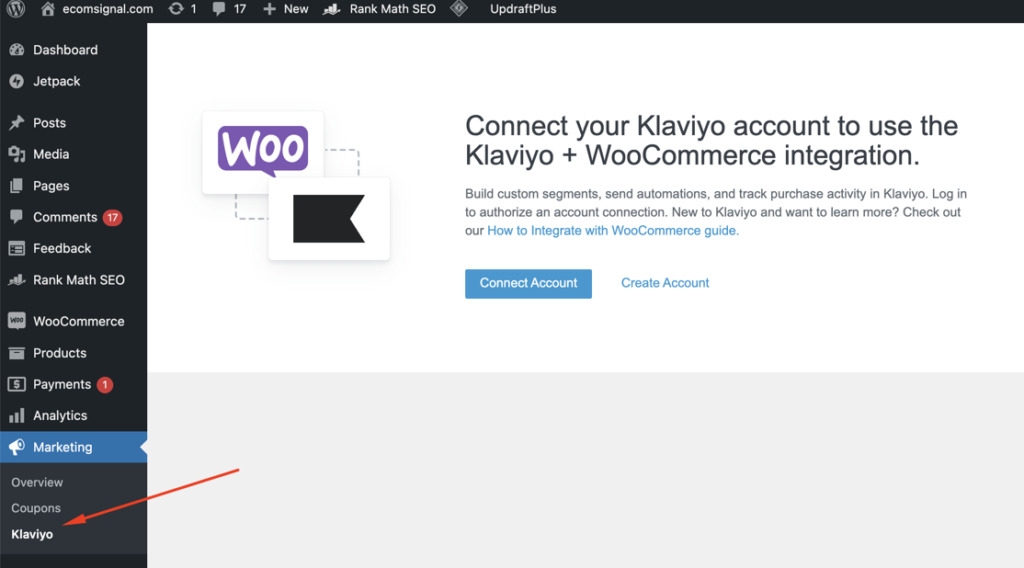
- Get Your Klaviyo API Key:
- Log in to your Klaviyo account at Klaviyo.
- Navigate to “Account” > “Settings” > “API Keys”.
- Click “Create API Key” if you don’t have one. Copy the public API key.
- Enter the API Key in WooCommerce:
- In the Klaviyo plugin settings in WooCommerce, paste the Klaviyo API key into the appropriate field.
- Save your changes.
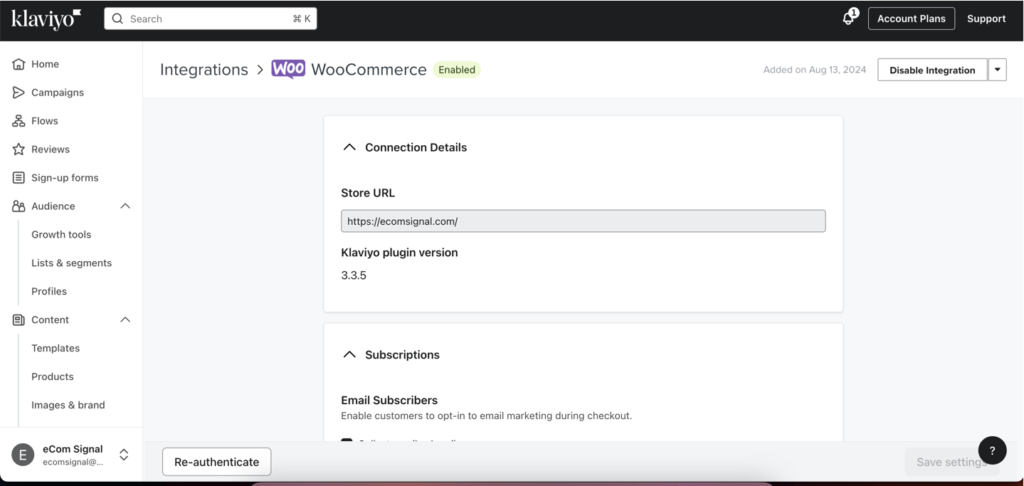
Step 3: Sync WooCommerce Data with Klaviyo
- Enable Data Sync:
- Ensure that data syncing is enabled in the Klaviyo plugin settings. This will sync your WooCommerce customer and order data with Klaviyo.
- Sync Historical Data:
- Klaviyo may prompt you to sync historical data. Choose to sync historical data to ensure Klaviyo has all the necessary information, including past orders and customer information.
Step 4: Configure Klaviyo Web Tracking
- Enable Web Tracking in Klaviyo:
- Log in to your Klaviyo account.
- Go to “Integrations” > “Web Tracking”.
- Ensure web tracking is enabled. This allows Klaviyo to track visitor behavior on your WooCommerce store.
- Install the Klaviyo JavaScript Snippet:
- Copy the Klaviyo web tracking JavaScript snippet from your Klaviyo account.
- Add the snippet to your WooCommerce site’s header. You can do this by editing your theme’s header.php file or using a plugin that allows you to add custom code to the header.
Step 5: Set Up Essential Email Flows
- Navigate to Flows:
- In Klaviyo, click on “Flows” in the left-hand sidebar.
- Create a New Flow:
- Click “Create Flow”.
- Choose from Klaviyo’s pre-built templates for common e-commerce flows, such as:
- Welcome Series: Engage new subscribers with a series of welcome emails.
- Abandoned Cart Reminder: Send reminders to customers who added items to their cart but didn’t complete the purchase.
- Post-Purchase Follow-Up: Thank customers for their purchase and encourage repeat business.
- Winback Campaign: Re-engage customers who haven’t purchased in a while.
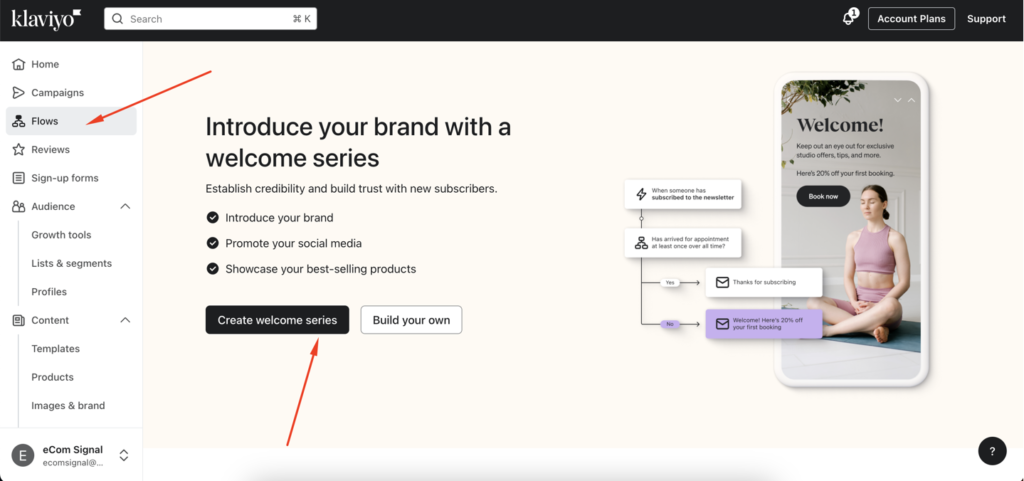
- Customize Flow Emails:
- Edit the content of each email in the flow to match your brand’s voice and style.
- Personalize emails using dynamic content, such as the recipient’s name and product recommendations based on their browsing history.
Step 6: Create Segments and Campaigns
- Create Segments:
- Go to “Lists & Segments” in the left-hand sidebar.
- Click “Create List / Segment” and select “Segment”.
- Define segments based on customer data and behavior, such as:
- Recent Purchasers: Customers who made a purchase in the last 30 days.
- High-Value Customers: Top 10% of customers by total spending.
- Browsers: Customers who have visited your site but haven’t made a purchase.
- Create Campaigns:
- Navigate to “Campaigns” and click “Create Campaign”.
- Choose the type of campaign (e.g., email, SMS).
- Select the segment you want to target.
- Design your campaign with personalized content, offers, and calls to action.
Step 7: Monitor and Optimize
- Track Performance:
- Use Klaviyo’s analytics dashboard to monitor the performance of your email campaigns and flows.
- Track key metrics such as open rates, click rates, conversion rates, and revenue generated.
- A/B Testing:
- Conduct A/B tests on subject lines, email content, and send times to determine what resonates best with your audience.
- Optimize your campaigns based on the results to improve engagement and conversions.
- Regular Review:
- Regularly review your flows and segments to ensure they are up-to-date and relevant.
- Make adjustments based on customer feedback and performance data.
By following these steps, you can effectively integrate Klaviyo with WooCommerce and leverage the power of data-driven email marketing to engage with your customers, drive sales, and grow your business. If you have any specific questions or need further assistance, feel free to ask!


