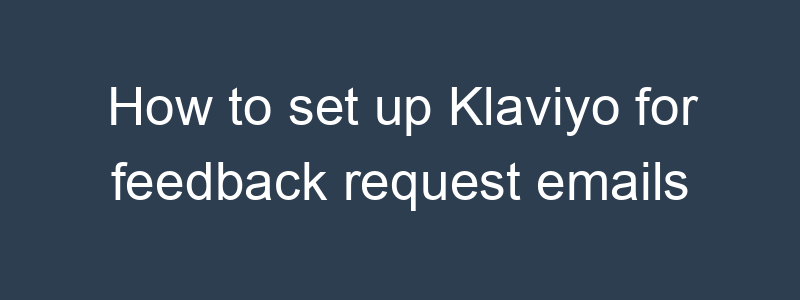Setting up Klaviyo for feedback request emails involves several steps. Here’s a step-by-step guide to help you through the process:
Step 1: Sign Up and Log In
- Sign up for a Klaviyo account if you don’t already have one.
- Log in to your Klaviyo dashboard.
Step 2: Integrate Klaviyo with Your E-commerce Platform
- Go to Integrations in the left-hand menu.
- Find and select your e-commerce platform (e.g., Shopify, WooCommerce).
- Follow the instructions to connect your store to Klaviyo. This usually involves entering API keys or installing a Klaviyo app/plugin.
Step 3: Create a Feedback Request Email Template
- In the Klaviyo dashboard, go to Email Templates under the Content tab.
- Click on Create Template and choose Email Template.
- Select a Basic Template or a Pre-built Template that suits your needs.
- Customize the template:
- Add a catchy subject line.
- Include a personalized greeting using Klaviyo’s dynamic variables (e.g., {{ first_name }}).
- Craft your message asking for feedback.
- Add a call-to-action (CTA) button linking to your feedback form or survey.
- Use a feedback form provider (like Google Forms or Typeform) if you don’t have an integrated feedback solution.
Step 4: Create a Flow for Automated Feedback Requests
- Go to Flows in the left-hand menu.
- Click on Create Flow.
- Choose a pre-built flow (like “Post-Purchase Follow Up”) or start from scratch.
- Name your flow (e.g., “Feedback Request Flow”).
- Set up the trigger for the flow. Common triggers include:
- Placed Order
- Fulfilled Order
- Shipped Order
- Add a time delay before sending the email. For example, set a delay of 7 days after order fulfillment to give customers time to use the product.
- Add an Email action to the flow:
- Select the feedback request email template you created earlier.
- Customize the email as needed within the flow.
- Set up conditional splits if you want to target specific customer segments (e.g., repeat customers, first-time buyers).
Step 5: Test Your Flow
- Turn on your flow by toggling the switch at the top right of the flow builder.
- Test the flow with a few orders to ensure emails are sent correctly and links work as intended.
Step 6: Monitor and Optimize
- Go to Analytics to monitor the performance of your feedback request emails.
- Track key metrics such as open rates, click-through rates, and response rates.
- Use the insights to optimize your emails and flows for better engagement.
Example Template
Subject Line: We Value Your Feedback!
Email Body:
|
1 2 3 4 5 6 7 8 9 10 11 12 |
Hi {{ first_name }}, Thank you for your recent purchase! We hope you are enjoying your new [Product Name]. Your feedback is incredibly important to us and helps us improve our products and services. Please take a moment to let us know how we did by clicking the button below. [CTA Button: Give Feedback] Thank you for being a valued customer! Best regards, [Your Company Name] |
Following these steps will help you effectively set up Klaviyo for sending feedback request emails to your customers.