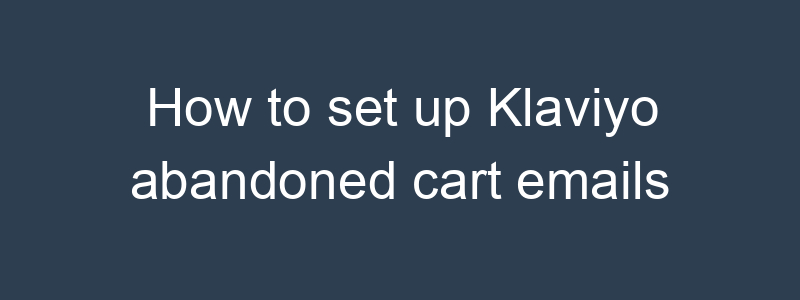Setting up abandoned cart emails in Klaviyo helps you recover potential lost sales by reminding customers about the items they left in their cart. Here’s a step-by-step guide to setting up abandoned cart emails in Klaviyo:
Step 1: Integrate Your E-commerce Platform with Klaviyo
- Log in to Klaviyo:
- Access your account at Klaviyo.
- Ensure Integration:
- Make sure your e-commerce platform (e.g., Shopify, WooCommerce, Magento, BigCommerce) is integrated with Klaviyo. This integration allows Klaviyo to track cart data and customer behavior.
Step 2: Create a New Flow
- Navigate to Flows:
- Click on “Flows” in the left-hand sidebar.
- Create a New Flow:
- Click “Create Flow”.
- In the flow library, search for and select the “Abandoned Cart Reminder” template.
- Click “Create Flow” to use the template.
Step 3: Configure the Flow Trigger
- Set the Trigger:
- The flow should be triggered by the event “Started Checkout” or “Added to Cart” depending on your e-commerce platform and the event available.
- Click on the trigger block to customize the trigger settings.
Step 4: Customize Abandoned Cart Emails
- Edit the First Email:
- Click on the first email in the flow to open the email editor.
- Customize the subject line, preview text, and email content to match your brand’s voice and style.
- Use dynamic content to personalize the email. For example, include the customer’s name using
{{ first_name }}and display the abandoned cart items using dynamic blocks. Example subject lines: - “Don’t Forget Your Items, {{ first_name }}!”
- “Complete Your Purchase and Save Your Cart!”
- “Your Cart is Waiting, {{ first_name }}!”
- Add Product Images and Details:
- Include images, names, and prices of the items left in the cart. Use Klaviyo’s dynamic blocks to automatically pull this information from the cart data.
- Add Call-to-Action (CTA) Buttons:
- Include a prominent CTA button like “Complete Your Purchase” that links directly to the customer’s cart on your website.
- Personalize and Incentivize:
- Personalize the email further by mentioning the customer’s name and offering a discount code or free shipping to incentivize them to complete the purchase.
Step 5: Add Additional Emails to the Flow
- Add a Time Delay:
- After the first email, add a time delay block to wait before sending the next reminder email. A common practice is to wait 24 hours.
- Create Additional Reminder Emails:
- Add another email to the flow after the time delay block.
- Customize the content similarly to the first email but with a different message or incentive. For example, if the first email did not include a discount, consider offering one in the second email.
- Set Additional Delays:
- Add additional time delays and emails as needed. Many successful abandoned cart flows include 2-3 reminder emails spaced out over several days.
Step 6: Activate the Flow
- Review the Flow:
- Ensure all emails are correctly configured, and the flow is set up according to your preferences.
- Turn On the Flow:
- Once you’re satisfied with the setup, click “Turn On” to activate the flow.
Example: Abandoned Cart Flow
Email 1: Cart Reminder (Sent 1 Hour After Abandonment)
- Subject Line: “Your Cart is Waiting, {{ first_name }}!”
- Content:
- Introduction and friendly reminder about the abandoned cart.
- Dynamic block showing items in the cart.
- CTA button: “Complete Your Purchase”
Email 2: Incentive to Complete Purchase (Sent 24 Hours After First Email)
- Subject Line: “Complete Your Purchase and Get 10% Off!”
- Content:
- Mention the discount code and how to use it.
- Dynamic block showing items in the cart.
- CTA button: “Get 10% Off Now”
Email 3: Last Chance Reminder (Sent 48 Hours After Second Email)
- Subject Line: “Last Chance to Save Your Cart, {{ first_name }}!”
- Content:
- Urgent reminder to complete the purchase.
- Dynamic block showing items in the cart.
- CTA button: “Complete Your Purchase”
Monitoring and Optimization
- Track Performance:
- Monitor the performance of your abandoned cart flow in Klaviyo’s analytics dashboard.
- Track key metrics such as open rates, click rates, and conversion rates.
- A/B Testing:
- Conduct A/B tests on subject lines, email content, and incentives to determine what works best.
- Optimize your emails based on the results to improve engagement and conversions.
- Regular Review:
- Regularly review your abandoned cart flow to ensure it remains effective.
- Make adjustments based on customer feedback and performance data.
By following these steps, you can effectively set up an abandoned cart email flow in Klaviyo to recover lost sales and boost your revenue. If you have any specific questions or need further assistance, feel free to ask!