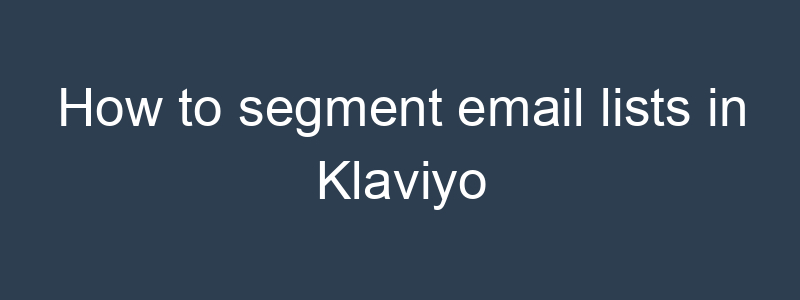Segmenting email lists in Klaviyo allows you to target specific groups of subscribers based on various criteria, leading to more personalized and effective email campaigns. Here’s a step-by-step guide to segmenting email lists in Klaviyo:
Step-by-Step Guide to Segmenting Email Lists in Klaviyo
- Log in to Klaviyo:
- Go to your Klaviyo account and log in with your credentials.
- Navigate to Lists & Segments:
- Click on the “Lists & Segments” tab in the left-hand menu.
- Create a New Segment:
- Click on the “Create List / Segment” button.
- Select “Segment” from the options.
- Name Your Segment:
- Give your segment a descriptive name that reflects the criteria you’re using (e.g., “Engaged Subscribers Last 30 Days”).
- Define Segment Conditions:
- Use the segment builder to define the conditions that subscribers must meet to be included in the segment. You can combine multiple conditions using AND/OR logic.
Common Segmentation Criteria
- Engagement-Based Segments:
- Opened Email: Subscribers who have opened an email in the last 30 days.
- Condition: “What someone has done” > “Opened Email” > “at least once” > “in the last 30 days”
- Clicked Email: Subscribers who have clicked a link in an email in the last 30 days.
- Condition: “What someone has done” > “Clicked Email” > “at least once” > “in the last 30 days”
- Inactive Subscribers: Subscribers who haven’t opened or clicked an email in the last 90 days.
- Condition: “What someone has done” > “Opened Email” > “zero times” > “in the last 90 days”
- AND Condition: “What someone has done” > “Clicked Email” > “zero times” > “in the last 90 days”
- Behavior-Based Segments:
- Purchased Product: Subscribers who have purchased a specific product.
- Condition: “What someone has done” > “Placed Order” > “at least once” > “where SKU” > “equals” > [Product SKU]
- Abandoned Cart: Subscribers who have added items to their cart but haven’t completed the purchase.
- Condition: “What someone has done” > “Started Checkout” > “at least once” > “in the last 30 days”
- AND Condition: “What someone has not done” > “Placed Order” > “zero times” > “since starting checkout”
- Demographic Segments:
- Location-Based: Subscribers based on geographic location.
- Condition: “Properties about someone” > “Country” > “equals” > [Country]
- You can also use “City” or “Region” for more specific targeting.
- Gender-Based: Subscribers based on gender.
- Condition: “Properties about someone” > “Gender” > “equals” > [Gender]
- Custom Property Segments:
- Birthday: Subscribers with a birthday in the current month.
- Condition: “Properties about someone” > “Birthday” > “equals” > “current month”
- VIP Customers: Subscribers with a lifetime spend above a certain amount.
- Condition: “Properties about someone” > “Lifetime Spend” > “greater than” > [Amount]
Save and Use the Segment
- Save the Segment:
- After defining the conditions, click “Create Segment” to save it.
- Klaviyo will automatically update the segment based on the defined criteria.
- Use the Segment in Campaigns and Flows:
- When creating a new campaign, select the segment as your target audience.
- In flows, you can use segments to trigger specific actions or customize the experience based on subscriber behavior.
Tips for Effective Segmentation
- Combine Multiple Criteria: Use multiple conditions to create highly targeted segments.
- Regularly Update Segments: Review and update your segments regularly to ensure they remain relevant.
- Monitor Performance: Track the performance of your segmented campaigns to see which segments are most engaged and adjust your strategy accordingly.
- Personalize Content: Use the data available for each segment to tailor your email content, making it more relevant and engaging for each group.
By following these steps and best practices, you can effectively segment your email lists in Klaviyo, leading to more personalized and successful email marketing campaigns.