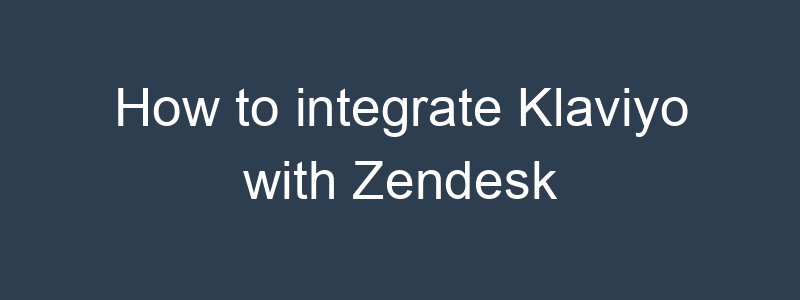Integrating Klaviyo with Zendesk allows you to synchronize customer data, enhance your email marketing campaigns, and provide better customer support. Here’s a step-by-step guide on how to integrate Klaviyo with Zendesk:
Step 1: Prepare Your Accounts
- Log in to Klaviyo:
- Ensure you have administrative access to your Klaviyo account.
- Log in to Zendesk:
- Ensure you have administrative access to your Zendesk account.
Step 2: Set Up API Access in Zendesk
- Generate an API Token in Zendesk:
- Navigate to the “Admin” panel in Zendesk.
- Go to “Channels” and select “API.”
- Enable API access if it’s not already enabled.
- Click on “Add API Token” to generate a new token.
- Copy the API token and save it for later use.
Step 3: Connect Klaviyo to Zendesk
- Access Klaviyo Integrations:
- In Klaviyo, go to the “Integrations” tab.
- Click on “All Integrations” and search for “Zendesk.”
- Set Up the Integration:
- Click on the Zendesk integration and then “Add Integration.”
- You will be prompted to enter your Zendesk subdomain (e.g., yourcompany.zendesk.com) and the API token generated in Step 2.
- Follow the prompts to complete the setup.
Step 4: Configure Data Sync
- Choose Data to Sync:
- Decide which data you want to sync between Zendesk and Klaviyo. Common data points include customer tickets, user information, and support interactions.
- Set Up Sync Preferences:
- Define how you want the synchronization to work. For example, you may want to:
- Sync new tickets from Zendesk to Klaviyo.
- Sync customer data and tags.
Step 5: Test the Integration
- Perform a Test Sync:
- Manually trigger a data sync to ensure everything is working as expected.
- Check that tickets and customer data are correctly imported into Klaviyo.
- Verify Data Integrity:
- Verify that all relevant customer data is present and correctly mapped in Klaviyo.
- Ensure no data is missing or incorrectly formatted.
Step 6: Utilize Synced Data in Klaviyo
- Create Segments and Flows:
- Use the imported data to create segments and set up automated flows in Klaviyo.
- For example, you can create follow-up email campaigns based on customer support interactions.
- Personalize Email Campaigns:
- Leverage the rich data imported from Zendesk to personalize your email content in Klaviyo.
Step 7: Monitor and Optimize
- Track Performance:
- Use Klaviyo’s analytics tools to monitor the performance of your email campaigns.
- Compare the effectiveness of campaigns that use data from Zendesk with those that don’t.
- Optimize Campaigns:
- Continuously optimize your email marketing strategies based on performance data and insights.
Additional Tips
- Use Tags and Custom Fields:
- Utilize tags and custom fields from Zendesk to create highly targeted email campaigns in Klaviyo.
- Automate Support Follow-Ups:
- Set up automated follow-up emails for customers who have recently interacted with your support team.
- Segment Based on Support Interaction:
- Create segments based on the type of support interaction (e.g., resolved tickets, open tickets) to tailor your communication.
By following these steps, you can effectively integrate Klaviyo with Zendesk, enabling better synchronization of customer data and enhancing your email marketing and customer support efforts.