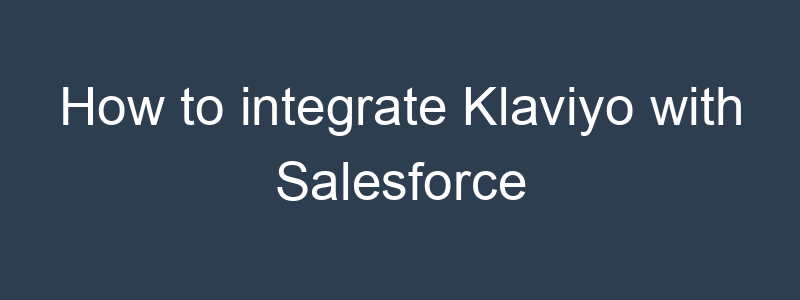Integrating Klaviyo with Salesforce Marketing Cloud allows you to synchronize customer data, streamline your marketing efforts, and improve customer engagement across both platforms. Here’s a step-by-step guide to help you set up this integration:
Step 1: Prepare Your Accounts
- Log in to Klaviyo:
- Ensure you have administrative access to your Klaviyo account.
- Log in to Salesforce Marketing Cloud:
- Ensure you have administrative access to your Salesforce Marketing Cloud account.
Step 2: Set Up API Access in Salesforce Marketing Cloud
- Generate API Credentials:
- In Salesforce Marketing Cloud, navigate to the “Setup” section.
- Go to “Apps” and then “Installed Packages.”
- Click “New” to create a new package.
- Once the package is created, add a component with the type “API Integration.”
- Select the necessary API permissions (e.g., read/write data extensions, list and subscribers, etc.).
- Note down the Client ID and Client Secret for the API integration.
Step 3: Connect Klaviyo to Salesforce Marketing Cloud
- Access Klaviyo Integrations:
- In Klaviyo, go to the “Integrations” tab.
- Click on “All Integrations” and search for “Salesforce Marketing Cloud.”
- Set Up the Integration:
- Click on the Salesforce Marketing Cloud integration and then “Add Integration.”
- Enter the Client ID and Client Secret obtained from Salesforce Marketing Cloud.
- Follow the prompts to complete the setup, including entering additional required information such as the Authentication Base URI and SOAP Base URI.
Step 4: Configure Data Sync
- Choose Data to Sync:
- Decide which data you want to sync between Salesforce Marketing Cloud and Klaviyo. Common data points include contacts, lists, and engagement metrics.
- Set Up Sync Preferences:
- Define how you want the synchronization to work. For example, you may want to:
- Sync new contacts from Salesforce Marketing Cloud to Klaviyo.
- Sync email engagement metrics from Klaviyo to Salesforce Marketing Cloud.
Step 5: Test the Integration
- Perform a Test Sync:
- Manually trigger a data sync to ensure everything is working as expected.
- Check that contacts and their corresponding data are correctly imported into Klaviyo.
- Verify Data Integrity:
- Verify that all relevant customer data is present and correctly mapped in Klaviyo.
- Ensure no data is missing or incorrectly formatted.
Step 6: Utilize Synced Data in Klaviyo
- Create Segments and Flows:
- Use the imported data to create segments and set up automated flows in Klaviyo.
- For example, you can create follow-up email campaigns based on customer interactions recorded in Salesforce Marketing Cloud.
- Personalize Email Campaigns:
- Leverage the rich data imported from Salesforce Marketing Cloud to personalize your email content in Klaviyo.
Step 7: Monitor and Optimize
- Track Performance:
- Use Klaviyo’s analytics tools to monitor the performance of your email campaigns.
- Compare the effectiveness of campaigns that use data from Salesforce Marketing Cloud with those that don’t.
- Optimize Campaigns:
- Continuously optimize your email marketing strategies based on performance data and insights.
Additional Tips
- Use Tags and Custom Fields:
- Utilize tags and custom fields from Salesforce Marketing Cloud to create highly targeted email campaigns in Klaviyo.
- Automate Support Follow-Ups:
- Set up automated follow-up emails for customers who have recently interacted with your support team.
- Segment Based on Interaction:
- Create segments based on the type of interaction (e.g., email opens, clicks) to tailor your communication.
- Ensure Compliance:
- Make sure your integration and data handling comply with relevant data protection regulations.
By following these steps, you can effectively integrate Klaviyo with Salesforce Marketing Cloud, enabling better synchronization of customer data and enhancing your email marketing and customer engagement efforts.