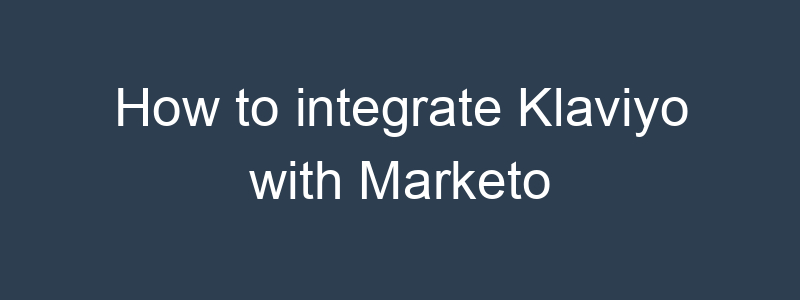Integrating Klaviyo with Marketo involves syncing data between the two platforms to improve your marketing automation and customer engagement. While there is no direct native integration between Klaviyo and Marketo, you can achieve this integration using third-party tools like Zapier or custom API solutions. Here’s a step-by-step guide on how to set this up:
Step 1: Prepare Your Accounts
- Log in to Klaviyo:
- Ensure you have administrative access to your Klaviyo account.
- Log in to Marketo:
- Ensure you have administrative access to your Marketo account.
Step 2: Set Up API Access in Marketo
- Generate API Credentials:
- In Marketo, navigate to the “Admin” section.
- Under the “Integration” category, select “LaunchPoint.”
- Click “New” and choose “New Service.”
- Create a new service and select “Custom” as the service type.
- After creating the service, you’ll get the Client ID and Client Secret.
- Enable REST API:
- Under the “Integration” category, select “Web Services.”
- Note down the REST API Endpoint URL. You’ll need this along with the Client ID and Client Secret to set up the integration.
Step 3: Set Up API Access in Klaviyo
- Generate Private API Key:
- In Klaviyo, go to “Account” > “Settings” > “API Keys.”
- Click on “Create Private API Key” and note down the API key.
Step 4: Use a Third-Party Integration Tool (e.g., Zapier)
- Sign Up for Zapier:
- If you don’t already have a Zapier account, sign up at zapier.com.
- Create a New Zap:
- Once logged in, click on “Make a Zap” to create a new Zap (automation workflow).
Step 5: Connect Klaviyo to Zapier
- Choose Klaviyo as the Trigger App:
- In Zapier, search for and select Klaviyo as the trigger app.
- Select the trigger event, such as “New Event” or “New Subscriber.”
- Connect Your Klaviyo Account:
- Follow the prompts to connect your Klaviyo account to Zapier.
- You may need to log in to Klaviyo and authorize the connection.
- Set Up the Trigger:
- Configure the trigger by selecting the specific list, segment, or event in Klaviyo that will trigger the Zap.
Step 6: Connect Marketo to Zapier
- Choose Marketo as the Action App:
- In Zapier, search for and select Marketo as the action app.
- Choose the action event, such as “Create or Update Lead.”
- Connect Your Marketo Account:
- You will be prompted to enter your Marketo API credentials (Client ID, Client Secret, and REST API Endpoint).
- Follow the prompts to connect your Marketo account.
- Set Up the Action:
- Configure the action by specifying how the data from Klaviyo should be mapped to Marketo. For example, you might map email addresses, names, and other relevant fields.
Step 7: Test and Activate Your Zap
- Test the Zap:
- Run a test to ensure the connection works correctly. Zapier will trigger the event in Klaviyo and create or update a lead in Marketo.
- Activate the Zap:
- Once you’ve confirmed that everything works as expected, turn on your Zap to start automating the process.
Additional Tips
- Sync Data Regularly:
- Set up additional Zaps or custom workflows to ensure regular data synchronization between Klaviyo and Marketo.
- Monitor and Optimize:
- Regularly monitor the performance of your integration.
- Use analytics to track engagement and optimize your marketing strategies.
- Ensure Data Compliance:
- Make sure your data handling practices comply with relevant regulations and best practices.
- Custom API Integration (Advanced):
- If you have development resources, consider building a custom API integration to directly connect Klaviyo and Marketo for more robust data synchronization.
By following these steps, you can effectively integrate Klaviyo with Marketo, enabling better synchronization of customer data and enhancing your marketing automation and customer engagement efforts.