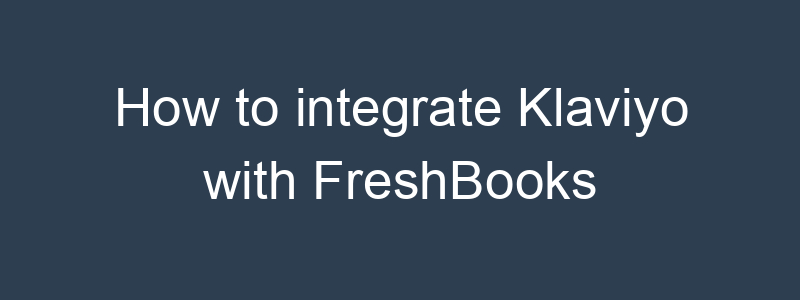Integrating Klaviyo with FreshBooks enables you to synchronize customer and invoice data, facilitating personalized and efficient email marketing campaigns. Here’s a step-by-step guide to integrating Klaviyo with FreshBooks using Zapier:
1. Sign Up for Necessary Accounts
- Klaviyo Account: Ensure you have a Klaviyo account set up.
- FreshBooks Account: Ensure you have a FreshBooks account set up.
- Zapier Account: Sign up for a Zapier account if you don’t already have one.
2. Create a New Zap in Zapier
- Start a Zap:
- Log in to Zapier and click on “Create Zap.”
- Set Up the Trigger:
- Choose Trigger App: Select FreshBooks.
- Choose Trigger Event: Choose a trigger event such as “New Client,” “New Invoice,” or “Updated Invoice.”
- Connect Account: Connect your FreshBooks account to Zapier by following the authentication steps.
- Configure Trigger: Set up any specific filters or criteria for the trigger and test the trigger to ensure it works.
- Set Up the Action:
- Choose Action App: Select Klaviyo.
- Choose Action Event: Choose an action event such as “Add/Update Subscriber” or “Track Event.”
- Connect Account: Connect your Klaviyo account to Zapier by following the authentication steps.
- Configure Action: Map the necessary fields from FreshBooks to Klaviyo (e.g., customer name, email, invoice details).
- Test and Activate the Zap:
- Test the Integration: Run a test to ensure data is being transferred correctly from FreshBooks to Klaviyo.
- Turn On Zap: Once tested, turn on the Zap to start the automation.
3. Data Mapping and Field Matching
- Customer Data: Map FreshBooks client data fields (such as name, email, company) to Klaviyo subscriber fields.
- Invoice Data: Map FreshBooks invoice details (such as invoice number, amount, due date) to relevant fields in Klaviyo.
4. Create Automated Email Flows in Klaviyo
Example Email Flows:
Welcome Email for New Clients
- Trigger: New client added in FreshBooks.
- Email Content:
- Subject: “Welcome to [Your Company Name]!”
- Message: “Hi [First Name], thank you for choosing [Your Company Name]. We’re excited to work with you. Here’s some information to get you started.”
- CTA: “Learn More”
Invoice Reminder Email
- Trigger: New invoice created in FreshBooks.
- Email Content:
- Subject: “Your Invoice from [Your Company Name]”
- Message: “Hi [First Name], your invoice #[Invoice Number] is ready. Please review and let us know if you have any questions.”
- CTA: “View Invoice”
Overdue Invoice Email
- Trigger: Invoice due date passed without payment.
- Email Content:
- Subject: “Friendly Reminder: Invoice #[Invoice Number] is Overdue”
- Message: “Hi [First Name], we noticed that invoice #[Invoice Number] is overdue. Please make the payment at your earliest convenience.”
- CTA: “Pay Now”
5. Monitor and Analyze Performance
- Track Metrics: Use Klaviyo’s analytics to monitor the performance of your automated email campaigns (e.g., open rates, click-through rates, conversion rates).
- Gather Insights: Analyze the data to understand what content and strategies resonate best with your clients.
- Optimize Future Campaigns: Use the insights to improve future email campaigns, focusing on content that drives engagement and payments.
Benefits of Integrating Klaviyo with FreshBooks
- Automated Communication: Automatically send welcome emails, invoice reminders, and overdue notifications.
- Personalized Marketing: Use FreshBooks data to create more personalized and targeted email campaigns in Klaviyo.
- Efficient Workflow: Save time by automating data transfer and communication between FreshBooks and Klaviyo.
By following these steps, you can effectively integrate Klaviyo with FreshBooks, ensuring seamless data synchronization and automated email communication. If you need more detailed instructions or have any other questions, feel free to ask!