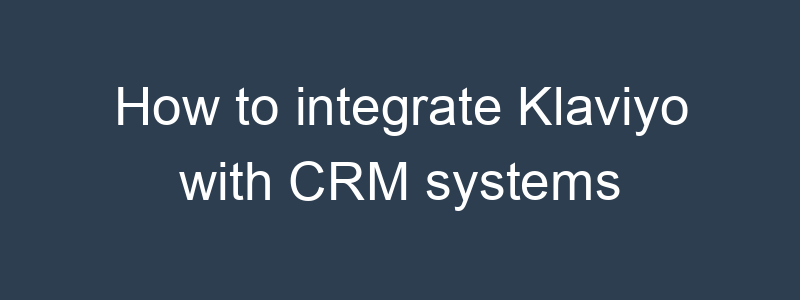Integrating Klaviyo with CRM systems can help streamline your marketing efforts and provide a unified view of customer data. Here’s a step-by-step guide on how to integrate Klaviyo with popular CRM systems:
Step 1: Choose Your CRM System
- Identify Your CRM:
- Determine which CRM system you are using (e.g., Salesforce, HubSpot, Zoho CRM).
- Check Compatibility:
- Ensure that Klaviyo supports integration with your chosen CRM system.
Step 2: Prepare Your Klaviyo Account
- Log in to Klaviyo:
- Access your Klaviyo account.
- Navigate to Integrations:
- Click on
Integrationsin the sidebar.
- Click on
Step 3: Set Up the Integration
Integrating Klaviyo with Salesforce
- Search for Salesforce Integration:
- In the Integrations directory, search for
Salesforceand select it.
- In the Integrations directory, search for
- Install the Integration:
- Click on the
Add Integrationbutton. - Follow the on-screen instructions to connect your Salesforce account to Klaviyo.
- Click on the
- Authorize Access:
- Log in to your Salesforce account when prompted and authorize Klaviyo to access your Salesforce data.
- Map Data Fields:
- Map the data fields between Klaviyo and Salesforce to ensure the correct information is synced. This can include contact details, lead information, and custom fields.
Integrating Klaviyo with HubSpot
- Search for HubSpot Integration:
- In the Integrations directory, search for
HubSpotand select it.
- In the Integrations directory, search for
- Install the Integration:
- Click on the
Add Integrationbutton. - Follow the on-screen instructions to connect your HubSpot account to Klaviyo.
- Click on the
- Authorize Access:
- Log in to your HubSpot account when prompted and authorize Klaviyo to access your HubSpot data.
- Map Data Fields:
- Map the data fields between Klaviyo and HubSpot, including contact properties, company information, and custom fields.
Integrating Klaviyo with Zoho CRM
- Search for Zoho CRM Integration:
- In the Integrations directory, search for
Zoho CRMand select it.
- In the Integrations directory, search for
- Install the Integration:
- Click on the
Add Integrationbutton. - Follow the on-screen instructions to connect your Zoho CRM account to Klaviyo.
- Click on the
- Authorize Access:
- Log in to your Zoho CRM account when prompted and authorize Klaviyo to access your Zoho CRM data.
- Map Data Fields:
- Map the data fields between Klaviyo and Zoho CRM to ensure the correct information is synced, including lead details, contact information, and custom fields.
Step 4: Configure Sync Settings
- Set Up Sync Frequency:
- Configure how often you want data to sync between Klaviyo and your CRM system. This can typically be done in the integration settings within Klaviyo.
- Select Data to Sync:
- Choose which data you want to sync between Klaviyo and your CRM system. This can include contacts, leads, custom fields, and other relevant information.
- Test the Integration:
- Perform a test sync to ensure that the data is transferring correctly between Klaviyo and your CRM system.
Step 5: Use Integrated Data for Campaigns
- Segment Your Audience:
- Use the synced data to create segments in Klaviyo based on CRM information, such as lead status, deal stage, or custom fields.
- Personalize Emails:
- Leverage CRM data to personalize your email campaigns in Klaviyo, ensuring your messages are relevant and tailored to your audience.
- Automate Workflows:
- Set up automated workflows in Klaviyo that trigger based on CRM data, such as welcome emails for new leads, follow-up emails for deals, and re-engagement campaigns for inactive contacts.
Step 6: Monitor and Optimize
- Track Performance:
- Monitor the performance of your campaigns and workflows using Klaviyo’s analytics.
- Analyze Data:
- Use insights from both Klaviyo and your CRM system to understand customer behavior and improve your marketing strategy.
- Make Adjustments:
- Continuously optimize your integration settings, data mapping, and campaigns based on performance data to achieve better results.
By following these steps, you can effectively integrate Klaviyo with your CRM system, enabling a seamless flow of data and enhancing your marketing efforts.