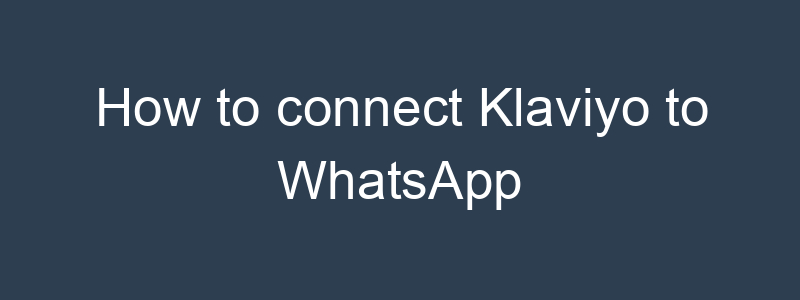Connecting Klaviyo to WhatsApp can be accomplished using third-party services like Zapier or custom APIs, as Klaviyo does not have a native integration with WhatsApp. Here’s a step-by-step guide to help you set this up:
Step 1: Set Up a WhatsApp Business Account
- Create a WhatsApp Business Account:
- Download the WhatsApp Business app and set up your business profile.
- Ensure you verify your business phone number.
- Register for the WhatsApp Business API:
- If you need advanced features and automation, register for the WhatsApp Business API through a provider like Twilio, MessageBird, or another WhatsApp Business Solution Provider.
Step 2: Set Up API Access with a WhatsApp Business Solution Provider
- Choose a Solution Provider:
- Select a WhatsApp Business Solution Provider like Twilio, MessageBird, or another provider that supports API access.
- Create an Account and Get API Credentials:
- Sign up with your chosen provider.
- Follow their setup process to create a project and obtain your API credentials (API key, SID, Auth Token, etc.).
Step 3: Connect Klaviyo to WhatsApp Using Zapier
- Sign Up for Zapier:
- If you don’t already have a Zapier account, sign up at zapier.com.
- Create a New Zap:
- Once logged in, click on “Make a Zap” to create a new Zap (automation workflow).
Step 4: Connect Klaviyo to Zapier
- Choose Klaviyo as the Trigger App:
- In Zapier, search for and select Klaviyo as the trigger app.
- Select the trigger event that will start your Zap, such as “New Event” or “New Subscriber.”
- Connect Your Klaviyo Account:
- Follow the prompts to connect your Klaviyo account to Zapier.
- You may need to log in to Klaviyo and authorize the connection.
- Set Up the Trigger:
- Configure the trigger by selecting the specific list, segment, or event in Klaviyo that will trigger the Zap.
Step 5: Connect WhatsApp to Zapier
- Choose WhatsApp via a Solution Provider (e.g., Twilio) as the Action App:
- In Zapier, search for and select the WhatsApp solution provided by your chosen provider (e.g., Twilio).
- Choose the action event, such as “Send Message.”
- Connect Your WhatsApp Business Account:
- You will be prompted to enter your API credentials (e.g., Twilio SID, Auth Token).
- Follow the prompts to connect your WhatsApp account.
- Set Up the Action:
- Configure the action by specifying the details of the message you want to send to WhatsApp users.
- Customize the message content to suit your needs.
Step 6: Test and Activate Your Zap
- Test the Zap:
- Run a test to ensure the connection works correctly. Zapier will trigger the event in Klaviyo and send a message to your WhatsApp account.
- Activate the Zap:
- Once you’ve confirmed that everything works as expected, turn on your Zap to start automating the process.
Additional Tips
- Use Segmentation:
- Create segments in Klaviyo to send targeted WhatsApp messages based on customer behavior and preferences.
- Personalize Messages:
- Use dynamic content to personalize WhatsApp messages with customer details and relevant information.
- Monitor and Optimize:
- Regularly monitor the performance of your WhatsApp messages.
- Use analytics to track engagement and optimize your messaging strategy.
- Ensure Compliance:
- Make sure your messaging practices comply with WhatsApp’s policies and relevant data protection regulations.
By following these steps, you can effectively connect Klaviyo to WhatsApp and leverage the strengths of both platforms to enhance your communication and marketing efforts.