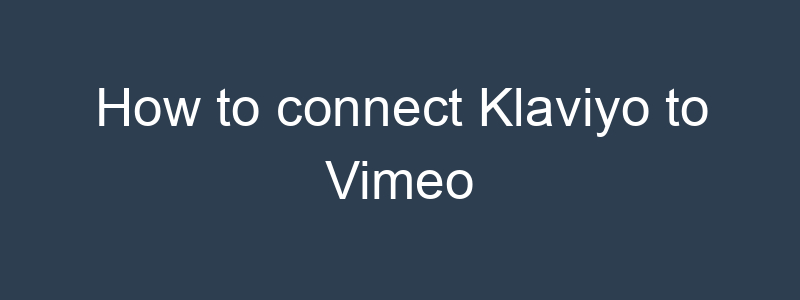Connecting Klaviyo to Vimeo can help you leverage video content in your email marketing campaigns, track engagement, and enhance your marketing strategies. While there is no direct native integration between Klaviyo and Vimeo, you can achieve this connection using third-party tools like Zapier or by embedding Vimeo videos into your Klaviyo emails. Here’s a step-by-step guide on how to integrate Klaviyo with Vimeo:
1. Using Zapier to Integrate Klaviyo with Vimeo
Step 1: Create Accounts
- Klaviyo Account: Ensure you have a Klaviyo account set up.
- Vimeo Account: Ensure you have a Vimeo account set up.
- Zapier Account: Sign up for a Zapier account if you don’t already have one.
Step 2: Create a New Zap
- Start a Zap: In Zapier, click on “Make a Zap.”
Step 3: Set Up the Trigger
- Choose Trigger App: Select Vimeo as the trigger app.
- Choose Trigger Event: Choose the trigger event (e.g., New Video, New Video Comment).
- Connect Account: Connect your Vimeo account to Zapier.
- Configure Trigger: Set up the trigger details and test the trigger.
Step 4: Set Up the Action
- Choose Action App: Select Klaviyo as the action app.
- Choose Action Event: Choose the action event (e.g., Add/Update Subscriber, Send Email).
- Connect Account: Connect your Klaviyo account to Zapier.
- Configure Action: Set up the action details, such as mapping Vimeo data to Klaviyo fields.
Step 5: Test and Turn On the Zap
- Test the Integration: Run a test to ensure data is being transferred correctly.
- Turn On Zap: Once tested, turn on the Zap to start the automation.
2. Embedding Vimeo Videos in Klaviyo Emails
Step 1: Get the Vimeo Video Embed Code
- Vimeo Video: Go to the Vimeo video you want to share.
- Embed Code: Click on the “Share” button and copy the embed code.
Step 2: Create an Email Template in Klaviyo
- New Campaign: Go to the “Campaigns” tab in Klaviyo and create a new email campaign.
- Email Template: Select a template or create a new one.
Step 3: Insert the Vimeo Video Embed Code
- Drag & Drop: Use the drag-and-drop editor to add a new “HTML” block to your email.
- Paste Embed Code: Paste the Vimeo embed code into the HTML block.
- Save & Preview: Save your email and preview it to ensure the video is displayed correctly.
3. Using Klaviyo’s Video Block (Alternative Method)
Klaviyo’s video block doesn’t directly embed the video but links to it with a thumbnail image.
Step 1: Get the Vimeo Video Thumbnail URL
- Vimeo Video: Go to the Vimeo video and copy the URL.
Step 2: Create an Email Template in Klaviyo
- New Campaign: Go to the “Campaigns” tab in Klaviyo and create a new email campaign.
- Email Template: Select a template or create a new one.
Step 3: Add a Video Block
- Video Block: Drag and drop the “Video” block into your email.
- Configure Video Block: Enter the Vimeo video URL. Klaviyo will automatically generate a thumbnail and link it to the video.
4. Tracking Vimeo Video Engagement
To track video engagement, you can use Vimeo’s analytics tools or integrate Vimeo data with Klaviyo using Zapier for more detailed insights.
Step 1: Vimeo Analytics
- Video Performance: Use Vimeo’s built-in analytics to track video performance, including views, engagement, and geographic data.
Step 2: Integrate Vimeo Data with Klaviyo
- Zapier Integration: Use Zapier to sync Vimeo engagement data with Klaviyo, allowing you to create segments based on video engagement and trigger email campaigns.
Benefits of Integrating Klaviyo with Vimeo
- Enhanced Engagement: Use video content to increase engagement and provide a richer customer experience.
- Personalized Campaigns: Leverage video engagement data to create more personalized and targeted email campaigns.
- Automated Workflows: Save time by automating the integration and synchronization of video data with your email marketing efforts.
By following these steps, you can effectively connect Klaviyo to Vimeo, enhancing your email marketing campaigns with engaging video content. If you have specific questions or need further assistance with the integration process, feel free to ask!