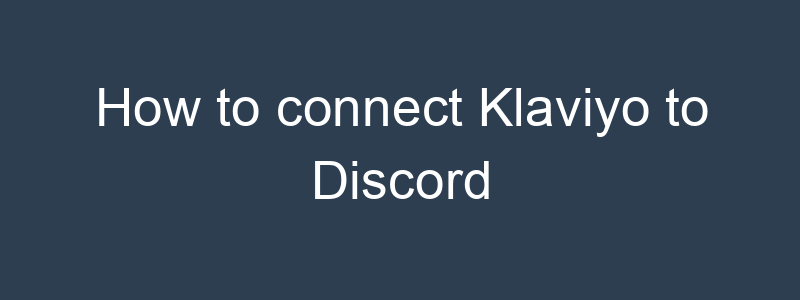Connecting Klaviyo to Discord can be useful for notifying your team about important events, such as new subscribers, campaign metrics, or other significant activities. Since there’s no direct integration, you can use Zapier or a custom webhook to connect the two platforms.
Method 1: Using Zapier
- Sign Up for Zapier: If you don’t have an account, sign up for one.
- Create a New Zap:
- Click on “Create Zap” in your Zapier dashboard.
- Set Up Klaviyo as the Trigger:
- Choose Klaviyo as the trigger app.
- Select a trigger event (e.g., “New Subscriber,” “New Event,” “New Campaign Sent”).
- Connect your Klaviyo account by entering your API key and following the prompts to authorize Zapier.
- Set Up Discord as the Action:
- Choose Discord as the action app.
- Select an action event (e.g., “Send Channel Message”).
- Connect your Discord account by following the prompts to authorize Zapier access.
- Customize the Message:
- Customize the message that will be sent to the Discord channel. You can include dynamic fields from Klaviyo such as subscriber name, email, campaign name, etc.
- Test the Zap:
- Test the Zap to ensure it sends the correct information from Klaviyo to Discord.
- Turn on the Zap:
- Once the test is successful, turn on the Zap to start sending real-time notifications to Discord.
Method 2: Using Webhooks
- Create a Discord Webhook:
- Go to the Discord server where you want to send notifications.
- Click on the server name at the top-left and go to Server Settings.
- Navigate to Integrations and then Webhooks.
- Click New Webhook and configure it (give it a name, choose the channel).
- Copy the Webhook URL.
- Set Up Klaviyo Webhooks:
- In your Klaviyo dashboard, go to Account > Settings > Webhooks.
- Click Create Webhook.
- Enter the Webhook URL from Discord.
- Select the Event you want to trigger the webhook (e.g., “New Subscriber,” “Profile Updated”).
- Customize the payload if needed.
- Custom Script (Optional):
- If you need to format the data or send more complex messages, you can set up a server or cloud function to act as a middleman.
- Your server script can receive the webhook from Klaviyo, process the data, and then send a formatted message to the Discord webhook URL.
Example in Python (Using Flask):
|
1 2 3 4 5 6 7 8 9 10 11 12 13 14 15 16 17 18 19 20 21 |
from flask import Flask, request, jsonify import requests app = Flask(__name__) discord_webhook_url = 'https://discord.com/api/webhooks/your_webhook_id/your_webhook_token' @app.route('/klaviyo-webhook', methods=['POST']) def klaviyo_webhook(): data = request.json message = f"New subscriber: {data['email']}" discord_data = { "content": message } response = requests.post(discord_webhook_url, json=discord_data) return jsonify({"status": response.status_code}) if __name__ == '__main__': app.run(port=5000) |
- Deploy and Test:
- Deploy your script to a server or a cloud service like AWS Lambda, Google Cloud Functions, or Heroku.
- Update the Klaviyo webhook URL to point to your deployed script.
- Test the webhook to ensure it correctly sends messages to your Discord channel.
By following these steps, you can effectively connect Klaviyo to Discord, ensuring your team stays updated on important events through your preferred communication platform.