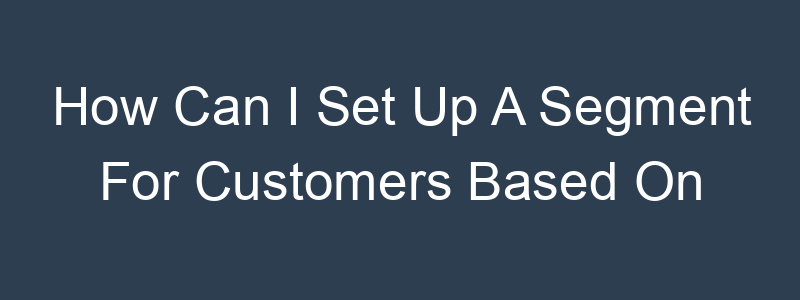Setting up a segment for customers based on their email open rates can help you target your most engaged subscribers. Here’s how you can do this on various email marketing platforms:
Step-by-Step Guide
General Steps
- Log into Your Email Marketing Platform:
- Access your account and navigate to the audience or contacts section.
- Create a New Segment:
- Look for the option to create a new segment or list. This is usually found under the audience or contacts tab.
- Define Segment Criteria:
- Select criteria based on email engagement. This typically involves setting conditions related to email open rates.
- Filter by Email Open Rates:
- Specify the condition related to email open rates. This might involve:
- Selecting from a list of predefined conditions (e.g., “Email Open Rate is greater than”).
- Entering specific percentages or ranges.
- Specify the condition related to email open rates. This might involve:
- Save the Segment:
- Give your segment a descriptive name (e.g., “Highly Engaged Subscribers – 50%+ Open Rate”).
- Save the segment.
- Test the Segment:
- Review the list of contacts included in the segment to ensure it accurately reflects your criteria.
- Send a test email to this segment to verify everything works correctly.
Example for Klaviyo
- Log in to Klaviyo:
- Navigate to the “Lists & Segments” tab.
- Create Segment:
- Click on “Create List / Segment” and choose “Segment.”
- Define Segment Criteria:
- Add a definition such as “What someone has done (or not done) > Opened Email.”
- Set the condition to “at least X times” (e.g., “at least 10 times” in the past 30 days).
- Additional Filters (Optional):
- Add more filters if needed, such as specific email campaigns or date ranges.
- Save Segment:
- Name your segment and click “Create Segment.”
Example for Mailchimp
- Log in to Mailchimp:
- Go to the “Audience” tab.
- Create Segment:
- Click on “Segments” and then “Create Segment.”
- Define Criteria:
- Set conditions such as “Email Open Rate is greater than” and enter the specific percentage.
- Additional Filters:
- Add additional criteria if needed.
- Save and Test:
- Name the segment and save it.
- Send a test campaign to ensure it targets the correct customers.
Example for ActiveCampaign
- Log in to ActiveCampaign:
- Navigate to the “Contacts” tab.
- Create Segment:
- Click on “Segments” and then “Add a new segment.”
- Define Criteria:
- Set conditions such as “Email Open Rate” and select “greater than or equal to” and enter the percentage.
- Additional Filters:
- Add additional criteria if needed.
- Save and Test:
- Name the segment and save it.
- Review the segment to ensure it targets the correct customers.
General Tips
- Data Consistency: Ensure your email engagement data is consistently updated in your email marketing platform.
- Regular Review: Regularly review and update your segments to reflect accurate engagement levels.
- Testing: Always test your segments with a small group before sending large campaigns.
By following these steps, you can create targeted segments based on email open rates, allowing you to send personalized and relevant marketing communications to your most engaged subscribers. If you have a specific platform in mind, I can provide more detailed instructions tailored to that tool.