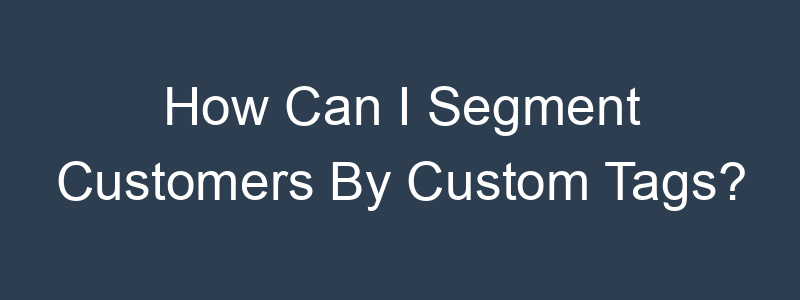Segmenting customers by custom tags in Klaviyo involves using custom properties that you’ve assigned to your customers. Here’s a detailed guide on how to set this up:
Step 1: Ensure Custom Tags Are Set Up
First, ensure that you have custom tags (also known as custom properties) assigned to your customers. These can be added via your e-commerce platform integration, through API calls, or manually in Klaviyo.
- Assign Custom Tags:
- Custom tags can be added to customer profiles using the Klaviyo API or through integrations with your e-commerce platform.
- You can also manually add custom tags to individual profiles in Klaviyo by editing the profile and adding properties.
Step 2: Log In to Klaviyo
- Go to Klaviyo’s Website:
- Visit Klaviyo and log in with your credentials.
Step 3: Navigate to Lists & Segments
- Go to Lists & Segments:
- In the left-hand navigation panel, click on “Lists & Segments.”
Step 4: Create a New Segment
- Create New Segment:
- Click on the “Create List / Segment” button.
- Choose “Segment” from the options.
Step 5: Define Segment Conditions
- Set Segment Conditions:
- In the segment builder, click on “Definition” to start adding conditions.
- Choose Custom Property Condition:
- Select “Properties about someone” from the condition options.
- Find and select the custom property (tag) you have assigned to customers.
- Specify Tag Values:
- After selecting the custom property, specify the value of the tag you want to segment by.
- For example, if you have a custom property called “Customer Type” and you want to segment customers tagged as “VIP,” set the condition to “Properties about someone” -> “Customer Type equals VIP.”
Step 6: Add Additional Conditions (Optional)
- Add More Conditions (Optional):
- If you need to further refine your segment, you can add additional conditions.
- Click on the “AND” or “OR” button to add more criteria.
Step 7: Save the Segment
- Name Your Segment:
- Give your segment a descriptive name, such as “VIP Customers.”
- Save the Segment:
- Click the “Create Segment” button to save.
Example Scenario
Let’s say you want to create a segment for customers tagged as “VIP.” Here’s how you would set it up:
- Condition 1:
- “Properties about someone” -> “Customer Type equals VIP”
Using the Segment for Targeted Campaigns
Once you have created the segment, you can use it to send targeted email campaigns. Here’s how:
- Create a New Campaign:
- Go to the “Campaigns” section in Klaviyo.
- Click on “Create Campaign.”
- Select Your Segment:
- In the campaign setup, when choosing the recipients, select the segment you just created (“VIP Customers”).
- Design and Send:
- Design your email as usual.
- Review the settings and send your targeted campaign.
Conclusion
By following these steps, you can easily create a segment in Klaviyo for customers based on custom tags. This allows you to target specific groups of customers with personalized email campaigns, enhancing their experience and encouraging further engagement. If you have any further questions or need more detailed guidance, feel free to ask!