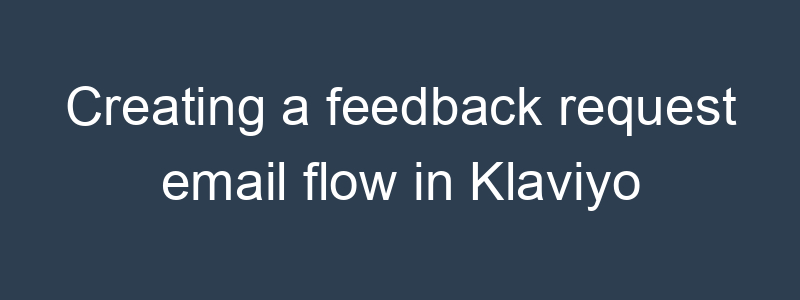Creating a feedback request email flow in Klaviyo is an excellent way to gather insights from your customers and improve your products or services. Here’s a detailed guide on how to set up a feedback request email flow in Klaviyo:
Step 1: Define Your Goals
Determine the specific feedback you want to gather. Common goals include:
- Product satisfaction
- Service experience
- Website usability
- Overall customer experience
Step 2: Create a New Flow
- Navigate to Flows:
- In Klaviyo, go to the Flows tab.
- Create Flow:
- Click on Create Flow and select Create from Scratch or use a Pre-built Template if available.
Step 3: Set Up Your Trigger
- Choose a Trigger:
- The trigger should be based on an action that signifies a good time to ask for feedback, such as a recent purchase or a completed service.
- For example, use “Placed Order” to request feedback after a customer receives their product.
- Configure Trigger:
- Set up the conditions for the trigger. For example, if you want to request feedback 7 days after an order is placed, use a delay.
Step 4: Design Your Email Sequence
- Add Email Steps:
- Drag and drop email blocks into your flow.
- Email Content:
- Email 1: Feedback Request
- Subject Line: “How was your experience with [Product/Service]?”
- Body: Thank the customer for their purchase, and ask for their feedback. Provide a link to a survey or feedback form.
- Email 2: Reminder (if no feedback received)
- Subject Line: “We’d love to hear from you!”
- Body: Remind the customer to provide their feedback. Reiterate the importance of their opinion and offer an incentive if applicable.
- Email 1: Feedback Request
Step 5: Customize Each Email
- Edit Email Content:
- Click on each email block to design and customize the email content. Use Klaviyo’s drag-and-drop email builder or HTML editor.
- Personalization:
- Use dynamic tags to personalize emails (e.g., {first_name}, {product_name}).
- Call-to-Action (CTA):
- Include a clear and compelling CTA button (e.g., “Leave Feedback”, “Take Our Survey”).
Step 6: Set Delays Between Emails
- Add Delays:
- Drag and drop the delay block between email steps.
- Set Delay Times:
- Configure the delay times based on your strategy (e.g., send the first email 7 days after purchase, send a reminder email 3 days after the first email if no feedback is received).
Step 7: Integrate with a Feedback Collection Tool
- Choose a Tool:
- Select a feedback collection tool such as Google Forms, SurveyMonkey, Typeform, or any integrated Klaviyo survey tool.
- Create a Survey:
- Design your survey to collect the necessary feedback.
- Link the Survey:
- Include the survey link in your email’s CTA buttons.
Step 8: Test Your Flow
- Review and Test:
- Thoroughly review the flow and email content.
- Send Test Emails:
- Send test emails to yourself or a test list to ensure everything looks and works correctly.
Step 9: Activate Your Flow
- Activate Flow:
- Once you’re satisfied with the setup, activate the flow by toggling the switch in the top right corner of the flow builder.
- Monitor Performance:
- After activation, monitor the flow’s performance in Klaviyo’s analytics dashboard. Track key metrics such as open rates, click-through rates, and feedback completion rates.
Step 10: Optimize Your Flow
- Analyze Data:
- Use the data from Klaviyo’s analytics and the feedback collection tool to understand what’s working and what’s not.
- Make Adjustments:
- Based on your analysis, make necessary adjustments to improve the flow’s effectiveness. This could involve tweaking subject lines, email content, timing, or survey questions.
Example Feedback Request Flow
- Email 1: Feedback Request:
- Subject Line: “How was your experience with [Product/Service]?”
- Body: Hi [First Name], we hope you’re enjoying your [Product/Service]. We’d love to hear your thoughts. Please take a moment to complete our short survey [Survey Link].
- Delay:
- 7 days after the purchase.
- Email 2: Reminder (if no feedback received):
- Subject Line: “We’d love to hear from you!”
- Body: Hi [First Name], we noticed you haven’t had a chance to share your feedback on [Product/Service]. Your opinion helps us improve. Please take our survey [Survey Link]. As a thank you, enjoy [Incentive] for your next purchase.
By following these steps, you can set up an effective feedback request email flow in Klaviyo that helps you gather valuable insights from your customers and improve their overall experience.