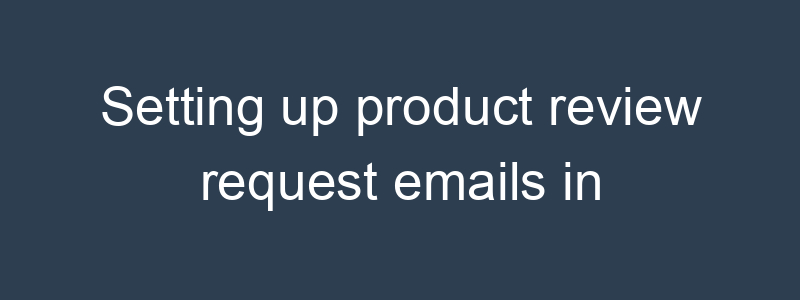Setting up product review request emails in Klaviyo involves creating an automated flow that sends emails to customers after they’ve received their purchase, encouraging them to leave a review. Here’s a step-by-step guide to help you set up product review request emails:
Step 1: Define Your Goals and Timing
Determine when you want to send the review request emails. A common practice is to send them a few days after the estimated delivery date to give customers time to use the product.
Step 2: Create a New Flow
- Log in to Klaviyo: Access your Klaviyo account.
- Navigate to Flows: In the left-hand sidebar, click on “Flows.”
- Create a New Flow: Click on the “Create Flow” button.
Step 3: Choose a Flow Trigger
- Select the Trigger:
- Choose the “Metric” trigger and select the “Fulfilled Order” event, as this indicates the order has been shipped.
- Add Trigger Filters (optional):
- If you only want to request reviews for certain products, you can add filters based on SKU, product name, or category.
Step 4: Design the Flow
- Add a Time Delay:
- Drag and drop the “Time Delay” action into your flow.
- Set the delay to an appropriate number of days after the order is fulfilled (e.g., 10-14 days).
- Add the Email Action:
- Drag and drop the “Email” action into your flow.
- This email will be sent after the specified delay.
Step 5: Customize the Review Request Email
- Subject Line:
- Write a compelling subject line, such as “We’d Love to Hear Your Feedback on Your Recent Purchase!”
- Email Content:
- Greeting: Personalize the greeting with the customer’s name.htmlCopy code
<p>Hi {{ first_name }},</p> - Request for Review: Politely ask the customer to leave a review.htmlCopy code
<p>We hope you're enjoying your recent purchase of {{ event.ItemNames }}! Your feedback is important to us and helps us improve our products and services.</p> <p>Please take a moment to share your thoughts by leaving a review.</p> - Review Link: Include a direct link to the review page for the purchased product(s).htmlCopy code
<p><a href="{{ review_link }}">Leave a Review</a></p> - Incentive (optional): Consider offering a discount or incentive for leaving a review.htmlCopy code
<p>As a thank you, you'll receive a 10% discount on your next purchase after leaving a review.</p>
- Greeting: Personalize the greeting with the customer’s name.htmlCopy code
- Personalization:
- Use dynamic fields to insert the customer’s name and product details.
- Example dynamic tag for the customer’s first name:
{{ first_name }}. - Example dynamic tag for product names:
{{ event.ItemNames }}.
- Branding:
- Ensure the email template aligns with your brand’s look and feel. Use your brand colors, logo, and fonts.
Step 6: Review and Activate
- Review Your Flow:
- Ensure all dynamic fields and links are correctly set up.
- Send a test email to yourself to check the layout and content.
- Activate the Flow:
- Once you are satisfied with the setup, click the “Review & Turn On” button to activate the flow.
Step 7: Monitor and Optimize
- Monitor Performance:
- Track open rates, click rates, and review submission rates.
- Optimize Content:
- Based on performance data, tweak the email content, subject lines, and timing to improve results.
Example Product Review Request Email Flow
- Trigger: Customer’s order is fulfilled.
- Time Delay: Wait 10 days after the order is fulfilled.
- Email 1: Send 10 days after the order is fulfilled.
- Subject Line: “We’d Love to Hear Your Feedback on Your Recent Purchase!”
- Content:htmlCopy code
<p>Hi {{ first_name }},</p> <p>We hope you're enjoying your recent purchase of {{ event.ItemNames }}! Your feedback is important to us and helps us improve our products and services.</p> <p>Please take a moment to share your thoughts by leaving a review. <a href="{{ review_link }}">Leave a Review</a></p> <p>As a thank you, you'll receive a 10% discount on your next purchase after leaving a review.</p> <p>Thank you!</p> <p>[Your Store Name]</p>
By setting up product review request emails in Klaviyo, you can gather valuable feedback from your customers, enhance their shopping experience, and potentially increase customer loyalty. If you need further customization or specific templates, feel free to ask!