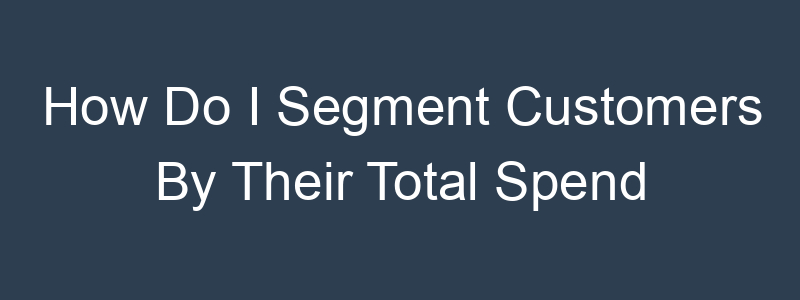Segmenting customers by their total spend or average order value (AOV) allows you to target high-value customers with tailored marketing messages. Here’s how you can create these segments in a few popular email marketing platforms:
Step-by-Step Guide
General Steps
- Log into Your Email Marketing Platform:
- Access your account and navigate to the audience or contacts section.
- Create a New Segment:
- Look for the option to create a new segment or list. This is usually found under the audience or contacts tab.
- Define Segment Criteria:
- Select criteria based on customer purchase behavior. This typically involves setting conditions related to total spend or AOV.
- Filter by Total Spend or AOV:
- Specify the condition related to the total spend or AOV. This might involve:
- Selecting from a list of predefined conditions (e.g., “Total Spend is greater than” or “AOV is greater than”).
- Entering specific monetary values.
- Specify the condition related to the total spend or AOV. This might involve:
- Save the Segment:
- Give your segment a descriptive name (e.g., “High Value Customers – $1000+ Total Spend”).
- Save the segment.
- Test the Segment:
- Review the list of contacts included in the segment to ensure it accurately reflects your criteria.
- Send a test email to this segment to verify everything works correctly.
Example for Klaviyo
- Log in to Klaviyo:
- Navigate to the “Lists & Segments” tab.
- Create Segment:
- Click on “Create List / Segment” and choose “Segment.”
- Define Segment Criteria:
- Add a definition such as “What someone has done (or not done) > Placed Order.”
- Set the condition to “Total Revenue” and specify the amount (e.g., “greater than $1000”).
- Additional Filters (Optional):
- Add more filters if needed, such as a specific timeframe or product category.
- Save Segment:
- Name your segment and click “Create Segment.”
Example for Mailchimp
- Log in to Mailchimp:
- Go to the “Audience” tab.
- Create Segment:
- Click on “Segments” and then “Create Segment.”
- Define Criteria:
- Set conditions such as “Total amount spent is greater than” and enter the specific amount.
- For AOV, you might need to calculate it separately and upload it as a custom field, then use this field for segmentation.
- Additional Filters:
- Add additional criteria if needed.
- Save and Test:
- Name the segment and save it.
- Send a test campaign to ensure it targets the correct customers.
Example for ActiveCampaign
- Log in to ActiveCampaign:
- Navigate to the “Contacts” tab.
- Create Segment:
- Click on “Segments” and then “Add a new segment.”
- Define Criteria:
- Set conditions such as “Total Spend” or “Average Order Value” and select “greater than or equal to” and enter the amount.
- Additional Filters:
- Add additional criteria if needed.
- Save and Test:
- Name the segment and save it.
- Review the segment to ensure it targets the correct customers.
General Tips
- Consistent Data: Ensure your purchase data is consistently updated in your email marketing platform.
- Regular Review: Regularly review and update your segments to reflect accurate customer behavior.
- Testing: Always test your segments with a small group before sending large campaigns.
By following these steps, you can create targeted segments based on total spend or AOV, allowing you to send personalized and relevant marketing communications to your high-value customers. If you have a specific platform in mind, I can provide more detailed instructions tailored to that tool.